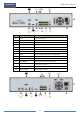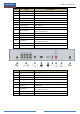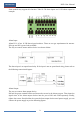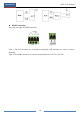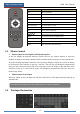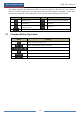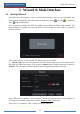User Manual
Basic Operation Guide
NVR User Manual
13
2.3 Mouse Control
Mouse control in Live Display & Playback interface
In the live display & playback interface, double click on any camera window to show the
window in single screen mode; double click the window again to restore it to the previous size.
In the live display & playback interface, if the interfaces display in full screen, move the mouse
to the bottom of the interface to pop up a tool bar. The tool bar will disappear automatically
after you move the mouse away from it for some time; move the mouse to the right side of the
interface to pop up a panel and the panel will disappear automatically after you move the
mouse away from it.
Mouse control in text-input
Move the mouse to the text-input box and then click the box. The input keyboard will pop up
automatically.
2.4 Text-input Instruction
Button
Function
REC
Record manually
Search
To enter search mode
MEUN
To enter menu
Exit
To exit the current interface
ENTER
To confirm the choice or setup
Direction button
To move cursor in setup
ZOOM
To zoom in
PIP
No function temporarily
To control playback. Play(Pause)/Next Frame/Speed
Up/Stop/Previous Frame/Speed Down
Multi
To choose multi screen display mode
Next
To switch the live image
SEQ
To go to sequence view mode
INFO
Get information about the device
Note: Mouse is the default tool for all operations unless an exception as indicated.