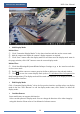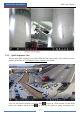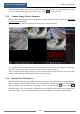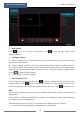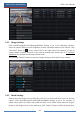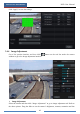User Manual
Live Preview Introduction
NVR User Manual
36
Add Display Mode
Method One:
① Click “Customize Display Modes” in the above interface and then set the screen mode.
② Add the cameras and adjust the cameras’ display sequence as required.
③ Click “Save” button under the display mode list and then enter the display mode name in
the popup window, click “OK” button to save the current display mode.
Method Two:
① Click StartSettingsSystemBasicOutput Settings to go to the interface and then
set the screen mode.
② Double click the camera or camera group in the list to add them to the selected window.
③ Click to save the current display mode (refer to 5.2.4 Scheme View In Sequence for
detail configurations). The display mode will be saved and displayed in the display mode list in
the live preview interface.
Edit Display Mode
Click “Customize Display Modes” tab in the live preview interface and then select one display
mode in the list. Click “Rename” to edit the display mode name; click “Delete” to delete the
display mode.
Corridor Pattern
Some models may not support this function.
Select corridor pattern in display mode. You can change the direction of the video image by
using this function. Please refer to User Manual of relevant camera.