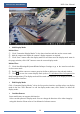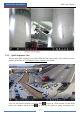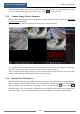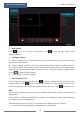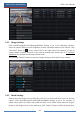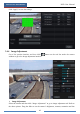User Manual
Live Preview Introduction
NVR User Manual
39
Add Scheme
Click in area ① to create a new scheme. Click on the top right corner of the
scheme to delete it.
Configure Scheme
a) Select a scheme in area ① and then click the screen mode button on the tool bar to set the
screen mode of the scheme.
b) Select a camera window in area ② and then double click the camera or group in area ③.
The camera or group will be added into the selected window. One camera in the same scheme
cannot repeat. You can click the right-click menu “Clear” in area ② to remove a single camera
or click to remove all the cameras.
c) Click “Apply” to save the settings.
Start Sequence View
Go to live preview interface and then click to pop up a window. Set the dwell time in the
window and then click to start scheme view in sequence. Double click the sequence view
interface to pause the view; double click again to restore the view. Click to stop the view.
Note:
You can set the adjuvant output preview if the NVR has dual outputs. Refer to the interface as
shown below.
Check “Dwell” and then set scheme view in sequence of the adjuvant output. The setting steps
are similar to that of the main output.
Set quick sequence view if “Dwell” is not checked. The setting steps are as follows:
① Set screen mode by clicking the relevant buttons on the tool bar.