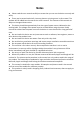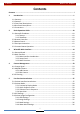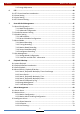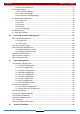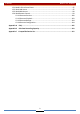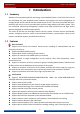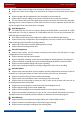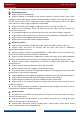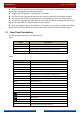User Manual
Table Of Contents
- Contents
- 1 Introduction
- 2 Basic Operation Guide
- 3 Wizard & Main Interface
- 4 Camera Management
- 5 Live Preview Introduction
- 6 PTZ
- 7 Record & Disk Management
- 8 Playback & Backup
- 9 Alarm Management
- 10 Account & Permission Management
- 11 Device Management
- 12 Remote Surveillance
- Appendix A FAQ
- Appendix B Calculate Recording Capacity
- Appendix C Compatible Device List
Introduction
DVR User Manual
4
Support factory restoring, import and export of the system configuration, log view and
export and local upgrading by USB mobile device
Support auto recognition of the displayer’s resolution
You can click the right mouse button at any interface to go back to the upper interface
You can click the middle mouse button at any interface to go to the live view interface
The display language and video format of the DVR will not be changed and the system
logs will be reserved if you reset the DVR to factory default
Press and hold the right mouse button for 5 seconds in any interface to switch the output
to VGA and the DVR will display the video at the lowest resolution which the DVR supports
1.3 Front Panel Descriptions
The following descriptions are for reference only.
Type I:
Name Descriptions
REC When recording, the light is blue
Net When access to network, the light is blue
Power
Power indicator, when connection, the light is blue
Fn
No function temporarily
Type II:
Name
Descriptions
Power
Power Indicator, when connected, the light is blue
HDD
The light turns blue when reading/writing HDD
Net
The light turns blue when it is able to access the network
Backup
The light turns blue when backing up files and data
Play
The light turns blue when playing video
REC
Power Indicator, when connected, the light is blue
AUDIO /+
1. Adjust audio 2. Increase the value in setup
P.T. Z / - 1. Enter PTZ mode 2. Decrease the value in setup
MENU Enter Menu in live
INFO Check the information of the device
BACKUP
Enter backup mode in live
SEARCH
Enter search mode in live
Exit
Exit the current interface
Manually record
Play/Pause
Speed down
Speed up
1-9 Input digital number and select camera
0/-- Input number 0, the number above 10