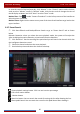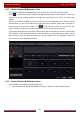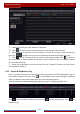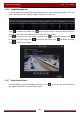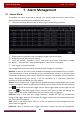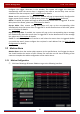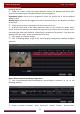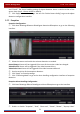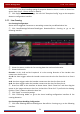User Manual
Table Of Contents
- Contents
- 1 Introduction
- 2 Basic Operation Guide
- 3 Wizard & Main Interface
- 4 Camera Management
- 5 Live Preview Introduction
- 6 PTZ
- 7 Record & Disk Management
- 8 Playback & Backup
- 9 Alarm Management
- 10 Account & Permission Management
- 11 Device Management
- 12 Remote Surveillance
- Appendix A FAQ
- Appendix B Calculate Recording Capacity
- Appendix C Compatible Device List
Playback & Backup
DVR User Manual
67
② Check the event type in the interface as required.
③ Click to set the start time and end time on the top left of the interface.
④ Check cameras on the left side of the interface or check “All” to select all the cameras and
then click
to search the record. The searched record will be displayed in the list.
⑤ Click
in the list to play back the record in the popup window. Click to back up
one record data or check multiple record data in the list and then click the “Backup” button
for record batch backup.
⑥ Select one record data in the list and then click the “Playback” button to play the record
in the playback interface.
8.4.5 Search & Playback by Tag
Only if you add the tags can you play the record by tag search. Click StartPlayback to go to
the playback interface and then click
on the bottom of the camera window to add tag
when you want to mark the playback time point of the selected camera.
Click StartSearch and BackupTag Management to go to “Tag Management” tab.
Click in the interface to play the record. Click to edit the tag name. Click to
delete the tag.