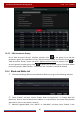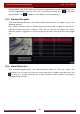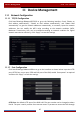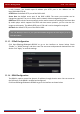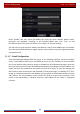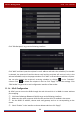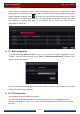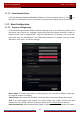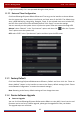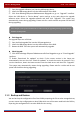User Manual
Table Of Contents
- Contents
- 1 Introduction
- 2 Basic Operation Guide
- 3 Wizard & Main Interface
- 4 Camera Management
- 5 Live Preview Introduction
- 6 PTZ
- 7 Record & Disk Management
- 8 Playback & Backup
- 9 Alarm Management
- 10 Account & Permission Management
- 11 Device Management
- 12 Remote Surveillance
- Appendix A FAQ
- Appendix B Calculate Recording Capacity
- Appendix C Compatible Device List
Device Management
DVR User Manual
94
① Copy the upgrade software (.tar) into the USB storage device.
② Insert the USB storage device into the USB interface of the DVR.
③ Click StartSettingsSystemMaintenanceUpgrade to go to “Upgrade” interface.
Select the USB device in “Device Name” option and go to the path where the upgrade
software exists. Select the upgrade software and then click “Upgrade”. The system may
automatically restart during upgrading. Please wait for a while and do not power off the DVR
during upgrading.
Flash Upgrade
The upgrade steps are as follows:
① Copy the flash upgrade files into the USB storage device.
② Insert the USB storage device into the USB interface of the DVR.
③ Restart the DVR. Then the system will automatically upgrade.
Cloud Upgrade
① Click StartSettingsSystemMaintenanceCloud Upgrade to go to “Cloud Upgrade”
interface.
② Enable “Auto-check for updates” to check if the current version is the latest one
automatically. You can also click “Check for updates” to check the version by yourself. If it is
not the latest one, obtain the latest version from the cloud server and then click “Upgrade”.
The system may automatically restart during upgrading. Please wait for a while and do not
power off the device during upgrading.
11.5 Backup and Restore
You can back up the configuration file of the DVR by exporting the file to other storage devices;
you can recover the configuration to other DVRs which are of the same model with the DVR by
importing the configuration file to other DVRs for time saving.
Note: The file system of the USB mobile device which is used for upgrading, backing up and restoring
should be FAT32 format.