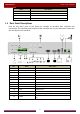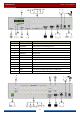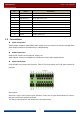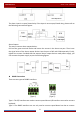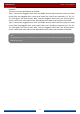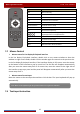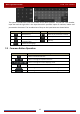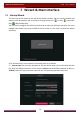User Manual
Table Of Contents
- Contents
- 1 Introduction
- 2 Basic Operation Guide
- 3 Wizard & Main Interface
- 4 Camera Management
- 5 Live Preview Introduction
- 6 PTZ
- 7 Record & Disk Management
- 8 Playback & Backup
- 9 Alarm Management
- 10 Account & Permission Management
- 11 Device Management
- 12 Remote Surveillance
- Appendix A FAQ
- Appendix B Calculate Recording Capacity
- Appendix C Compatible Device List
Basic Operation Guide
DVR User Manual
12
2.3 Mouse Control
Mouse control in Live Display & Playback interface
In the live display & playback interface, double click on any camera window to show the
window in single screen mode; double click the window again to restore it to the previous size.
In the live display & playback interface, if the interfaces display in full screen, move the mouse
to the bottom of the interface to pop up a tool b a r. T h e tool bar will disappear automatically
after you move the mouse away from it for some time; move the mouse to the right side of
the interface to pop up a panel and the panel will disappear automatically after you move the
mouse away from it.
Mouse control in text-input
Move the mouse to the text-input box and then click the box. The input keyboard will pop up
automatically.
2.4 Text-input Instruction
Button Function
REC Record manually
Search To enter search mode
MEUN To enter menu
Exit To exit the current interface
ENTER To confirm the choice or setup
Direction button To move cursor in setup
ZOOM To zoom in
PIP No function temporarily
To control playback. Play (Pause)/Next Frame/Speed
Up/Stop/Previous Frame/Speed Down
Multi To choose multi screen display mode
Next To switch the live image
SEQ To go to sequence view mode
INFO Get information about the device
Note: Mouse is the default tool for all operations unless an exception as indicated.