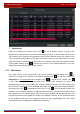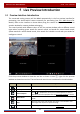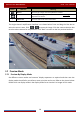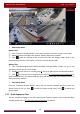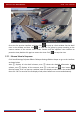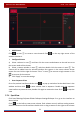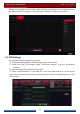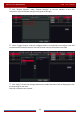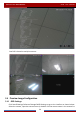User Manual
Table Of Contents
- Contents
- 1 Introduction
- 2 Basic Operation Guide
- 3 Wizard & Main Interface
- 4 Camera Management
- 5 Live Preview Introduction
- 6 PTZ
- 7 Record & Disk Management
- 8 Playback & Backup
- 9 Alarm Management
- 10 Account & Permission Management
- 11 Device Management
- 12 Remote Surveillance
- Appendix A FAQ
- Appendix B Calculate Recording Capacity
- Appendix C Compatible Device List
Live Preview Introduction
DVR User Manual
31
Add Scheme
Click
in area ① to create a new scheme.0 Click on the top right corner of the
scheme to delete it.
Configure Scheme
a) Select a scheme in area ① and then click the screen mode button on the tool bar to set
the screen mode of the scheme.
b) Select a camera window in area ② and then double click the camera in area ③. The
camera will be added into the selected window. One camera in the same scheme cannot
repeat. You can click the right-click menu “Clear” in area ② to remove a single camera or click
to remove all the cameras.
c) Click “Apply” to save the settings.
Start Sequence View
Go to live preview interface and then click
to pop up a window. Set the dwell time in the
window and then click to start scheme view in sequence. Double click the sequence
view interface to pause the view; double click again to restore the view. Click to stop the
view.
5.2.4 Spot View
Click StartSettingsSystemBasicOutput SettingsOutput 2 to go to the interface as
shown below.
Click
on the left to create a new scheme. Each scheme can only add one analog camera.
Select a scheme on the left and then double click or drag a camera on the right to the scheme