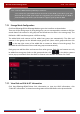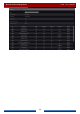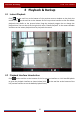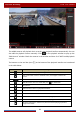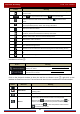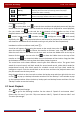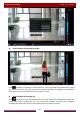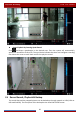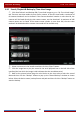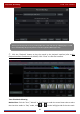User Manual
Table Of Contents
- Contents
- 1 Introduction
- 2 Basic Operation Guide
- 3 Wizard & Main Interface
- 4 Camera Management
- 5 Live Preview Introduction
- 6 PTZ
- 7 Record & Disk Management
- 8 Playback & Backup
- 9 Alarm Management
- 10 Account & Permission Management
- 11 Device Management
- 12 Remote Surveillance
- Appendix A FAQ
- Appendix B Calculate Recording Capacity
- Appendix C Compatible Device List
Playback & Backup
DVR User Manual
59
Button Meaning
Next frame button. It works only when the forward playing is paused in single
screen mode.
Click to step backward 30s and click to step forward 30s.
Click it to show the water mark on the image; click
to hide the water
mark.
Event list/tag button. Click it to view the event record of
manual/schedule/sensor/ motion and the tag information.
Open/close POS information.
Backup button. Drag the mouse on the time scale to select the time periods and
cameras, and then click the button to back up the record.
Backup status button. Click it to view the backup status.
Back button. Click it to return.
Full screen motion button.
Draw rectangle. You can search the record of motion detection in the
pre-defined rectangular area.
Draw line. You can search the record of crossing the line after drawing the line.
Draw quadrilateral. You can search the record in this quadrilateral after drawing
it.
Smart playback settings. Click it to set smart playback.
Introduction of area ②:
Button Meaning
Click it to go to record search interface; see 8.3 Record Search, Playback &
Backup for details.
Click it to go to live preview interface; see Chapter 5 Live Preview
Introduction for details.
Click on the playback window to show the tool bar as shown in area ③; right click on the
window to show the menu list. The tool bar and menu list are introduced in the table below.
Button Menu List Meaning
-- Move tool. Click it to move the tool bar anywhere.
Enable Audio
Click it to enable audio. You can listen to the camera audio by
enabling audio.
Snap Click it to snap.
Zoom In
Click it to go to the zoom in interface. The zoom in interface is
similar to that of the camera window in the live preview
interface. Click
to pause the record playing; click to
play the record. When the record is paused in forward playing
mode, you can click
to view the previous frame and click
to view the next frame.