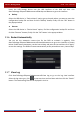User Manual
Table Of Contents
- Contents
- 1 Introduction
- 2 Basic Operation Guide
- 3 Wizard & Main Interface
- 4 Camera Management
- 5 Live Preview Introduction
- 6 PTZ
- 7 Record & Disk Management
- 8 Playback & Backup
- 9 Alarm Management
- 10 Account & Permission Management
- 11 Device Management
- 12 Remote Surveillance
- Appendix A FAQ
- Appendix B Calculate Recording Capacity
- Appendix C Compatible Device List
Remote Surveillance
DVR User Manual
98
12.3 Web WAN Access
NAT Access
① Set the network of the DVR. Please refer to 11.1.1 TCP/IP Configuration
for details.
② Enable NAT and then set the NAT server address. Please refer to 11.1.7 NAT Configuration
for details.
③ Open a web browser on your computer, input the NAT server address avyconp2P.com in
the address bar and then press enter to go to the interface as shown below (download and
install the relative plugin according to the popup tip if you access the DVR through NAT for the
first time).
Enter the serial number (click
on the tool bar at the bottom of the live preview interface
Notes: 1. Please make sure that the IP address of the DVR and the computer are both in the same
local network segment. For example, supposing that the IP address of the computer is
192.168.1.41, the IP address of the DVR shall be set to 192.168.1.XXX.
2. If the HTTP port of the DVR is not 80, but other number instead, you need to enter the IP
address plus port number in the address bar of the web browser when accessing the DVR over
network. For example, the HTTP port is 81. You should enter http://192.168.1.42:81 in the
address bar of the web browser.