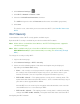User guide
Configuring the Wi-Fi Network 113
2. Click Advanced settings ( ).
3. Click Wi-Fi > Network or Router > LAN.
4. Select the Link SSID and Hostname check box.
The SSID field gets the value of Hostname and becomes unavailable (grayed out).
5. Click Save.
The device resets, after which you must reconnect to Wi-Fi. (See How Do I Connect to
Wi-Fi?
Wi-Fi Security
Learn about the various Wi-Fi security options available to you.
By default, Wi-Fi security is enabled for your device and the Wi-Fi network.
Note: All the devices used with the Sierra Wireless 4G LTE Tri-Fi Hotspot must support the
selected security type.
Note: WPS is available only if you select either a WPA2 Personal option (including
WPA/WPA2 Personal) or (not recommended) no security. (See Connecting Through
WPS.)
To change the security used by Wi-Fi:
1. Log in to the home page.
2. Click Advanced settings > Wi-Fi > Security.
3. Select one of the following options. Note that not all options may be displayed,
depending on the Basic Rate setting.
None — No security is used (no password is required to access the Wi-Fi network);
this setting is not recommended. Anyone may access your device and use your
Internet connection. (You are responsible for payment for data usage fees.)
WEP 64 Bit - Shared — This option provides security, but it’s relatively weak. This
option works with older and newer Wi-Fi devices, and is recommended only if any of
your devices don’t support WPA or WPA2.
Shared WEP uses the same key for encryption and authentication; some consider
shared WEP to be less secure than open WEP.
WEP 128 Bit - Shared — This option provides security, but it’s relatively weak (but
stronger than WEP 64 Bit - Shared). This option works with older and newer Wi-Fi