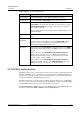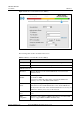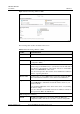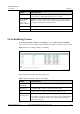User guide
LTE TDD B2268H
User Guide
5 Wireless
Issue 01 (2014-01-15)
Copyright © Huawei Technologies Co., Ltd.
34
Table 5-4 Wireless > General: WPA(2)-PSK
LABEL
DESCRIPTION
Security Level
Select More Secure to enable WPA(2)-PSK data encryption.
Security Mode
Select WPA-PSK or WPA2-PSK from the drop-down list box.
Pre-Shared Key
The encryption mechanisms used for WPA/WPA2 and WPA-PSK/
WPA2-PSK are the same. The only difference between the two is that
WPA-PSK/WPA2-PSK uses a simple common password, instead of
user- specific credentials.
Type a pre-shared key from 8 to 63 case-sensitive ASCII characters or 64
hexadecimal digits.
more.../hide
more
Click more... to show more fields in this section. Click hide more to hide
them.
WPA-PSK
Compatible
This field appears when you choose WPA-PSK2 as the Security Mode.
Check this field to allow wireless devices using WPA-PSK security
mode to connect to your LTE Device. The LTE Device supports
WPA-PSK and WPA2-PSK simultaneously.
Encryption
If the security mode is WPA-PSK, the encryption mode is set to TKIP to
enable Temporal Key Integrity Protocol (TKIP) security on your wireless
network.
If the security mode is WPA-PSK2 and WPA-PSK Compatible is
disabled, the encryption mode is set to AES to enable Advanced
Encryption System (AES) security on your wireless network. AES
provides superior security to TKIP.
If the security mode is WPA-PSK2 and WPA-PSK Compatible is
enabled, the encryption mode is set to TKIPAES MIX to allow both
TKIP and AES types of security in your wireless network.
5.2.3 WPA(2) Authentication
The WPA2 security mode is currently the most robust form of encryption for wireless networks.
It requires a RADIUS server to authenticate user credentials and is a full implementation the
security protocol. Use this security option for maximum protection of your network. However,
it is the least backwards compatible with older devices.
The WPA security mode is a security subset of WPA2. It requires the presence of a RADIUS
server on your network in order to validate user credentials. This encryption standard is slightly
older than WPA2 and therefore is more compatible with older devices.
Click Network Settings > Wireless to display the General screen. Select More Secure as the
security level. Then select WPA or WPA2 from the Security Mode list.