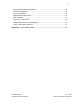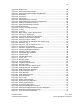User's Manual
Table Of Contents
- 1 Introduction
- 2 Installation Steps
- 3 Step #1 – Configure Regions
- 4 Step #2 – Preparing for Installation
- 5 Step #3 – Installing the Appliance
- 6 Step #4 – Installing the Bridge
- 7 Step #5 – Installing the Sensors
- 8 Step #6 – Installing the Tags
- 9 Step #7 – Associating the Tags with Assets
- 10 Step #8 – System Testing and Quality Control
- 11 Adding Additional Assets After Installation
- 12 Troubleshooting
vii
Installation Guide v2.3 – 5/10
Confidential and Proprietary ©2010, Awarepoint Corporation
Table of Figures
Figure Page
Figure 1 - System Diagram ............................................................................................... 2
Figure 2 - Launch System Manager .................................................................................. 5
Figure 3 - System Manager Login ..................................................................................... 5
Figure 4 - System Manager home ..................................................................................... 6
Figure 5 - System Manager Positioning Tab ..................................................................... 7
Figure 6 - New Campus Dialog Box .................................................................................. 7
Figure 7 - Campus Created ............................................................................................... 8
Figure 8 - New Building Dialog Box .................................................................................. 8
Figure 9 - Building Created ............................................................................................... 8
Figure 10 - New Floor Dialog Box ..................................................................................... 9
Figure 11 - Floor Created .................................................................................................. 9
Figure 12 - Open Image Dialog Box ................................................................................ 10
Figure 13 - Floor Image Loaded ...................................................................................... 10
Figure 14 - Drawing an Area ........................................................................................... 11
Figure 15 - New Room Dialog Box .................................................................................. 11
Figure 16 - Area Created ................................................................................................ 11
Figure 17 - Positioning: Areas Tab .................................................................................. 12
Figure 18 - Set Polygonal Area ....................................................................................... 12
Figure 19 - Valid Area ..................................................................................................... 13
Figure 20 - Complete Area .............................................................................................. 13
Figure 21 - Naming the New Area ................................................................................... 13
Figure 22 - Setting Map Scale ......................................................................................... 14
Figure 23 - Enter Segment Length .................................................................................. 14
Figure 24 - Awarepoint Appliance - front view ................................................................ 20
Figure 25 - Awarepoint Appliance Diagram - Rear (Dell PowerEdge 1950) ................... 20
Figure 26 - Awarepoint Appliance Diagram - Front (Dell PowerEdge 1950) ................... 21
Figure 27 - Tera Term Serial Port Setup ......................................................................... 23
Figure 28 - Awarepoint Bridge B1 ................................................................................... 26
Figure 29 - Awarepoint B1 Bridge Connectors ................................................................ 26
Figure 30 - B2 Bridge ...................................................................................................... 27
Figure 31 - Entering the Bridge Menu ............................................................................. 27
Figure 32 - Auto-Negotiation Link ................................................................................... 27
Figure 33 - DHCP option ................................................................................................. 28
Figure 34 - Static IP Address .......................................................................................... 28
Figure 35 - Subnet Mask ................................................................................................. 28
Figure 36 - Default Gateway ........................................................................................... 28
Figure 37 - Auto Discover Server .................................................................................... 28
Figure 38 - Bridge Connected to the Appliance .............................................................. 29
Figure 39 - Bridge Information ........................................................................................ 29
Figure 40 - Tera Term Serial Port Setup ......................................................................... 30
Figure 41 - B2 Enter for Settings & Tools ....................................................................... 31
Figure 42 - B2 Menu ....................................................................................................... 31
Figure 43 - Auto-Negotiation Link ................................................................................... 32
Figure 44 - DHCP option ................................................................................................. 32
Figure 45 - Auto Discover Server .................................................................................... 32
Figure 46 - Save Settings for B2 Bridge .......................................................................... 32
Figure 47 - No Settings Were Changed .......................................................................... 33