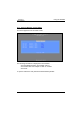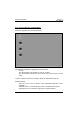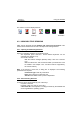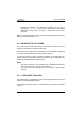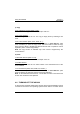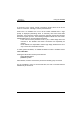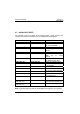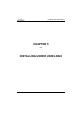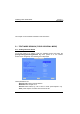User`s manual
Using the AX3000
70 AX3000 - User's Manual
If the user closes the current session (<Ctrl><D> on UNIX) the behaviour of the
AX3000 depends on how the 'auto-reconnection' parameter is set for the
current session.
If this parameter is set to 'yes', a new connection is immediately and
automatically established within the current session.
If this parameter is set to 'no', the AX3000 displays the first of the remaining
active sessions. If there are no remaining active sessions (for example,
because the last active view has been disconnected), the session manager is
displayed.
4.3 - LOCKING THE SCREEN
For security reasons, it might be useful for the AX3000 operator to lock the
screen rather than logging out.
Note: the lock screen means the AX3000 screen is blanked but the current
sessions are still connected and active. There is no way to enter the AX3000
Set-Up or to switch the session. The only way to regain control is to enter the
proper password.
The lock screen feature is associated with the screen saver function and must
be enabled through the AX3000 Set-Up (see Chapter 3.2.2).
Two methods are available to lock a screen:
- Automatically: when the terminal is idle (keyboard or screen) for a
certain time, the AX300 blacks out the monitor display. The display is
automatically restored as soon as a key is pressed. A dialog box allowing
the screen to be unlocked after password is entered is displayed.
- Manually: the <Ctrl><Alt><Shift><S> keystroke (or the <Ctrl><Alt><S>
with a 5250 keyboard) allows the screen to be locked immediately.
An unlock-screen dialog box is displayed. Two operations are possible:
- Entering the password to unlock the screen. Two passwords can be
used: the screen saver password and the set-up password (see Chapter
3.7.1).