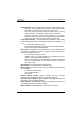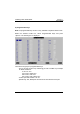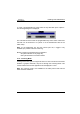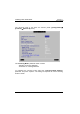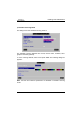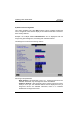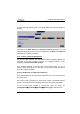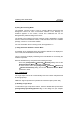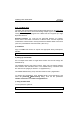User`s manual
Installing under UNIX/LINUX
68 TCP/IP AX3000 User's Manual
b) Using the Colouring Mode
The AX3000 colouring mode is used to provide different foreground and
background colours for each monochrome attribute. Thus, although no
underline appears on the screen, normal and underlined text can be
distinguished by different background colours.
The benefit of this method is that the colouring mode is dedicated to a single
session. Sessions with different colours, or with the native colours of a software
package, can be run on the same AX3000.
For more information about colouring mode, see Appendix 5.1.5
c) Using Underline Attribute in Colour Mode
An AX3000 set-up parameter allows the underline attribute to be displayed in
colour mode, but this disables the bold attribute.
This is a good way to display underlining if the bold attribute is not used by the
software in question.
Enter the AX3000 set-up, and perform the following two steps:
- select the [Configuration]→[Terminal]→[General] dialog and set the
'Enhanced Screen Mode' parameter to 'Underline'.
- for each session select the [Configuration]→[Terminal]→[Session X]
→[General Parameters] dialog and set the 'Enhanced Screen Mode'
parameter to 'Yes'.
5.1.7 - Login Script
The "login script" can be set to automatically enter user names and passwords
at the login prompt.
Note: the "login script" feature is provided as a firmware option (name: SRI).
a) Enabling a Login Script
To associate a login script with a session, enter the AX3000 Set-Up and select
[Configuration]->[Terminal]->[Session X]. In this dialog box (see Chapter