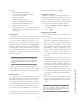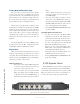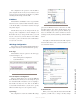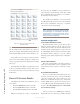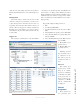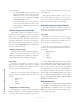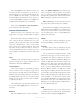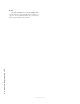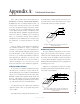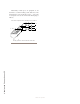User`s guide
3: Advanced Programming • 23
Version 1.2 July 2010
detail level:
• Emergency: system is unusable
• Alert: action must be taken immediately
• Critical: critical condition
• Error: error conditions
• Warning: warning conditions
• Notice: normal but significant condition
• Informational: informational messages
• Debug: debug-level message
• Only messages with a severity higher than that
specified by the filter will be forwarded to the re-
mote logger.
User Password
This is the password required to connect to the unit.
It must be at least 5 characters long and may be as long
as 8 characters. Only alphanumeric characters are per-
mitted. To change the password you must enter and
verify the new password and then click Apply. NOTE:
If you have changed the Firmware version the unit will
reboot. If you have entered a new IP address or password
the unit will not reboot. Of course, if you have changed
the IP address, it will be necessary to re-connect to the
unit at its new address.
IMPORTANT! Changing device passwords can
have serious implications on the operation of
your PathnderPC software. Consult the Path-
nderPC manual before making any password
changes.
When logging into the unit any of the following “user
names” may be used: user, USER, axia, Axia, AXIA.
The default password is blank for any of the above users.
Firmware version
An Axia device has two internal memory “banks”.
Each bank contains room for a complete version of oper-
ating software. This approach allows a software update
to be completed and checked without danger of making
the unit inoperable if the download were to be incom-
plete or corrupted. It also provides and easy way to try a
new software version and still return to the old version.
The software version in each bank is displayed here.
To change banks simply click in the “radio button” for
the desired bank and then click on Apply.
Saving Bank 1 Software
Software is always downloaded to Bank 1 (the sec-
ondary bank). Downloading new software to your unit
(see below) will overwrite any software currently in this
bank. If you wish to save the software currently in Bank
1, you can save it by moving it to Bank 0 as follows:
• Click on Commit this version to Bank 0 box
(see Figure 3-10).
• Click on Apply.
Downloading new software
A new version of software can be downloaded into
Bank 1 as follows:
1. Go to the Axia web site www.axiaaudio.com/
downloads/ and download the desired software up-
date for your unit to your computer (this should be
the computer that you will use to access the unit’s
web page). Your local computer operating system
should display a prompt to permit you to choose
where you wish to locate the downloaded file. You
can choose any convenient location, just be sure
to note the drive and location where the file is to
be saved.
2. Open a web browser and connect to the device to
be updated. Enter the complete path and file name
for the software file (e.g. the file downloaded from
the Axia site), or click on the Browse button to lo-
cate the file. Once the proper path and filename are
displayed, click on Apply to download the file.
3. A successful download will be indicated by the
new version being displayed in the Bank 1 field. If
the download is unsuccessful the field for Bank 1
will be blank.
4. To run the new software click on Bank 1 radio but-
ton and then click on Apply to reboot the node. It
will take approximately one minute for the unit to
reboot.
IMPORTANT! The unit will reboot after you click
Apply when changing between software ver-
sions. This will result in loss of audio locally, and
at any unit using the local sources.