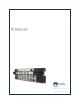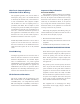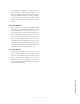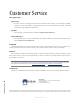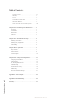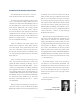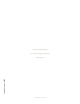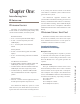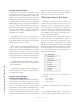User`s guide
1: Introducing Axia IP-Intercom • 2
©2014 Axia Audio - Rev.1.3.8
Intercom Station Controls
Each intercom station will have a number of keys
and the ability to talk or listen with the assigned chan-
nels. Intercom units with OLED displays will use the
display to show key assignments and have a button for
Talk and another button for Listen. The SoftCom mimics
the OLED display functionality. Other models without
OLED displays will have a single Programmable but-
ton that is congured with a Talk, Listen, or Talk+Listen
function. The button caps are manually labeled by either
using your choice of labeler or using the “Print labels”
function from the intercom conguration interface to
print labels on your local PC.
Each hardware model includes a rotary volume con-
trol to adjust the audio output of the received audio. Next
to the volume knob are two buttons for mute microphone
and mute speaker for privacy control.
Select models include the CALLSTACK control
which is composed of an OLED display and button(s)
for Talk/Listen. The CALLSTACK allows for additional
intercom stations to interface the station. The CALL-
STACK displays the external station name and the but-
tons provide the option to continue communication. This
is used when all channels are assigned to other stations.
The OLED display in the CALLSTACK is also used
with the Select knob, Group button, and Assign button
for extra functionality.
A small select of models also include a keypad. The
12-button telephone-style dialing keypad is scheduled to
be used for future features.
Livewire Status Indicators
(Rackmount and Desktop)
Rackmount and desktop units include four LEDs for
status indications. Net indicator is used to show active
network connection and will be illuminated under nor-
mal use. If no network connection is present, the Net
LED will ash. Livewire indicator will illuminate once
multicast data is transmitted and received. Sync or Mas-
ter indicator will be illuminated to indicate the device’s
state within the Livewire network. Only a single device
would be the master while all other devices are synchro-
nized to the master. The intercom unit will synchronize
with the master clock of a Livewire network.
IP-Intercom Stations: Rear Panel
Rackmount and desktop intercom models have
Livewire network connection ports which are for con-
nections to a correctly congured managed network. A
recessed ID button can be found next to the Livewire
connector which is used for IP address setup and panel
testing. The underside of Element intercom modules
have an RJ45 connection which in this model is used to
connect to the Element CanBUS.
The Rackmount models include audio input and
output connections at the rear (the Intercom expansion,
IC-10X, is an exception). These connections are a 3-pin
XLR-F for microphone, 3-pin XLR-F or 8-pin RJ45
modular jack for analog line level, and a 3-pin XLR-M
or 8-pin RJ45 modular jack for analog line level out. The
RJ-45 line connection is common in other Axia products
for its small form factor. The pin out of the RJ-45 is lo-
cated in the following table.
PIN DESCRIPTION
1 Left Channel +
2 Left Channel -
3 Right Channel +
4 not used
5 not used
6 Right Channel -
7 not used
8 not used
The XLR connectors use the standard pin out
convention of
Pin 1: Ground
Pin 2: Analog +
Pin 3: Analog –
All inputs are summed together as a single station
input.
The rackmount models include a 15-pin control
connector, GPIO – General Purpose Input Output, for