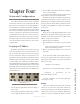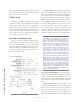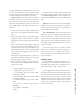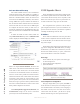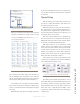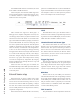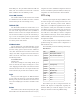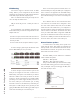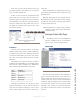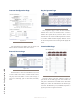User`s guide
4: Setup and Conguration • 17
©2014 Axia Audio - Rev.1.3.8
Figure 4-5: IC.10X Expansion Conguration
When you are using an IC.20 chassis with an IC.10X
expander, you will notice a change to the Key Assign
Figure 4-6: IC.20 Key Assign with IC.10X Expander
page of the IC.20. The Key Assign page will now con-
tain the additional keys that belong to the expansion
chassis. An example of the IC.20 Key Assign when used
with a single IC.10X expander is shown in Figure 4-6.
It is possible to use more than one expansion chassis
however each chassis must be assigned to a unique range
of keys as specied in the Intercom Expansion Congu-
ration page.
Remember that an IC.10X is an expander and cannot
be used as a standalone unit since it has no audio connec-
tions. It shares the audio connections with its associated
IC.20 station.
Channel Setup
With all stations given initial setup properties, the
next step is to assign the channels to other stations. For
all stations this similar in nature.
With Rackmount units, going to the Key Assignment
link will present the page with all kes. Each key has a
drop down which is populated with all stations that are
discovered through the mDNS process. Selecting a sta-
tion assigns that key to that station.
With Axia console modules, the key assignment op-
tions are presented on the single Intercom link in the
DSP Engine. The drop down and other channel settings
are the same as for Rackmount/Desktop units.
With Softcom, there is no user interface for cong-
uration, only the screen display. There is a single drop
down to the right of the window which presents all dis-
covered stations and allows the user to use the Assign
function to set channels to a station. This is done by se-
lecting a source in the drop down, pressing the Assign
button, then select the channel to assign to.
Some stations have two buttons per channel and oth-
er stations have a single button. The options available per
each channel reect this button count.
Figure 4-7: Channel options for Filmcap and OLED
The lmcap options dene which function is associ-
ated with the button press. If both Talk and Listen (Lstn)
are checked, pressing the button will engage bidirec-
tional communication. If only the Talk is checked, the
button press acts as a talk function and ability to hear
the other end would require that the other end engages
a talk function.