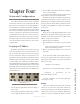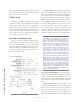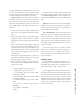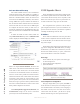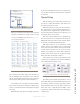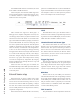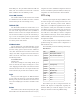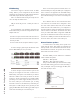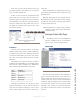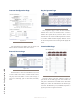User`s guide
For OLED channels that have two buttons, the check
boxes enable or disable the buttons.
The Latch option, when checked, enables support for
the Tap-and-latch feature. Useful when setting up a key
as a monitor channel to a source and tapping the key
latches the source to the speaker.
Select stations have support for “Shift pages”. A
Shift page is the complete conguration of the keys. So
one shift page may be the keys required to interface with
all station associated with Studio A and another shift
page can be dened for different grouping of stations as-
sociated with Studio B. To create a new shift page, select
the <new> option from the drop down. This will present
a blank key assignment page and allow for the congu-
ration of each key. At the bottom of the assignments is
a “Save as” text box for naming the shift page. Pressing
the Apply button will save the changes made. If the need
is to create another shift page with only a few changes,
make those changes, change the Save as eld and check
the Save as copy option. This will prevent the creating
of a fresh un congured key assignments. By changing
the Save as eld and not checking the Save as copy will
rename the shift in view.
When more than two shift pages are dened, the
CALLSTACK will provide a Shift option that allows the
user to view all shifts, select a shift, and assign the shift
to the front panel.
External Source setup
Each station has an option to dene sources other
than intercom stations. External sources can be audio
sources that are used for monitoring, other two way au-
dio device that will use GPIO for signaling, or integra-
tion with Axia consoles return feeds. Dened external
sources will be presented in the drop down list of the key
assignment conguration.
Each external source dened will be a row and many
options are available within the row, but not all elds are
required. Presented below is the function of each option.
Case examples on how to use these options is presented
in the Case examples at the end of the chapter.
Label
The label eld is used to give the dened source a
name that is used in the Key Assignment drop down list-
ing and is shown in the OLED display to users. Provide a
Label value that is suitable to dene the source.
Livewire Channel and Stream Type
The channel value denes the source that is to be
listened to or in one case denes the source that will be
interacted with. The option for Stream Type denes if
this is a source or a return feed from an Axia control sur-
face. If these values are not known, the “Browse” button
can be used to view active sources on the network and
selected from a pop-up window.
Trigger (Trg) Level
The trigger level property is the same as that dened
per station. Higher value levels are for greater impor-
tance. Trigger level between stations supports acknowl-
edgement function where trigger level with external
sources is only for dimming and muting conditions.
GPIO Port
External sources may have GPIO ports associated
with their Talk and Listen states for signaling to external
device. The options available in the drop down show the
virtual GPIO ports available with the station. The vir-
tual port is either routed to a physical port or used with
control software (i.e. Pathnder). More about GPIO is
covered in the following section.
Talk / Listen Pin
The pin denition is used in conjunction with the de-
4: Setup and Conguration • 18
©2014 Axia Audio - Rev.1.3.8
Figure 4-8