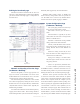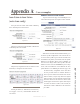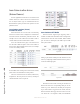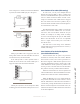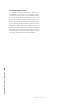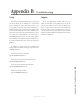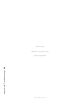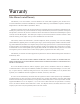User`s guide
Appendix A: Case examples • 25
©2014 Axia Audio - Rev.1.3.8
Appendix A: Case examples
Icom Station to Icom Station
(native Icom config)
Set up an intercom station with a label of FilmCap
and a valid unique Livewire channel.
Figure A-1
Setup the second station with the label of OLED and
a valid unique Livewire channel.
Figure A-2
Setup the key assignments on the two stations so that
the rst key is assigned to the other station.
Figure A-3
Pressing the button (or Talk button) on the rst key
now engages a two way communication between the
two stations.
Addition of Axia Console module
Log into the Intercom page of the DSP Engine. Pro-
vide a Label and provide two unique Livewire channels.
Figure A-4
With the Preview Mix channel number dened, go to
the Source prole conguration of the console and cre-
ate a new Source prole. Type in the Preview Mix chan-
nel number in the primary source eld, name the prole
ExtPeview, and deselect all the source availability op-
tions. Save the changes. Edit a Show prole, select the
“Monitor section” and in the EXTERNAL preview drop
down, select the ExtPreview source. Reload the show
prole. Return to the DSP Engine intercom page, edit
the Intercom Key Assignment section and select
the two previous stations to channels. Return to
the two previous stations and add the Axia console
intercom station you just setup. From the original
intercom station, press the channel associated with
this third station and the intercom station audio
should appear in the Preview speaker. If the Opera-
tor source is loaded to a fader on the console, the
third station is able to Talk back to the station that
just called.