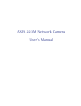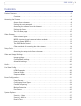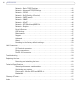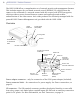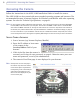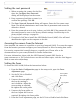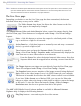AXIS 223M Network Camera User’s Manual
About this Document This manual is intended for administrators and users of the AXIS 223M Network Camera, and is applicable for software release 4.45. It includes instructions for using and managing the AXIS 223M on your network. Previous experience of networking will be of use when using this product. Some knowledge of UNIX or Linux-based systems may also be beneficial, for developing shell scripts and applications. Later versions of this document will be posted to the Axis Website, as required.
AXIS 223M Contents Product Features . . . . . . . . . . . . . . . . . . . . . . . . . . . . . . . . . . . . . . . . . . . . . . . . . . . . . . . . . . . . . . . . . 5 Overview . . . . . . . . . . . . . . . . . . . . . . . . . . . . . . . . . . . . . . . . . . . . . . . . . . . . . . . . . . . . 6 Accessing the Camera . . . . . . . . . . . . . . . . . . . . . . . . . . . . . . . . . . . . . . . . . . . . . . . . . . . . . . . . . . . . 8 Access from a browser . . . . . . . . . . . . . . . . . . . . . . . .
AXIS 223M Network - Basic TCP/IP Settings . . . . . . . . . . . . . . . . . . . . . . . . . . . . . . . . . . . . . . . . 41 Network - Advanced TCP/IP Settings . . . . . . . . . . . . . . . . . . . . . . . . . . . . . . . . . . . . 42 Network - SOCKS . . . . . . . . . . . . . . . . . . . . . . . . . . . . . . . . . . . . . . . . . . . . . . . . . . . . 44 Network - QoS (Quality of Service). . . . . . . . . . . . . . . . . . . . . . . . . . . . . . . . . . . . . . 45 Network - SMTP (email). . . . . . . .
AXIS 223M - Product Features Product Features The AXIS 223M is a high performance camera, designed for demanding security installations. It delivers crisp, clear images, disclosing every detail, thanks to its top quality 2.0 Megapixel progressive scan CCD sensor, Megapixel lens and advanced image processing. AXIS 223M features a removable infrared cut filter, which enables color video in high and low light conditions as well as IR sensitive black/white video at night.
AXIS 223M - Product Features The AXIS 223M offers a comprehensive set of network security and management features. This includes support for port based network control (IEEE802.1X), which allows the camera to be connected to a network secured with this control, and HTTPS encryption, which provides a secure channel between camera and application and enables authentication of the video source.
AXIS 223M - Product Features Network connector - The AXIS 223M connects to the network via a standard network cable, and automatically detects the speed of the local network segment (10BaseT/100BaseTX Ethernet). This socket can also be used to power the AXIS 223M via Power over Ethernet (PoE). The camera also negotiates the correct power level when using PoE. Audio output - Audio output (line level), which can be connected to a public address (PA) system or an active speaker with a built-in amplifier.
AXIS 223M - Accessing the Camera Accessing the Camera Follow the instructions in the AXIS 223M Installation Guide to install the camera. The AXIS 223M can be accessed with most standard operating systems and browsers. The recommended browser is Internet Explorer for Windows, and Mozilla with other operating systems. See also the Technical Specifications, on page 61.
AXIS 223M - Accessing the Camera Setting the root password 1. When accessing the camera for the first time, the Configure Root Password dialog will be displayed on the screen. 2. Enter a password and then re-enter it, to confirm the spelling. Click OK. 3. The Enter Network Password dialog will appear. Enter the User name: root Note: The default administrator user name root is permanent and cannot be deleted or altered. 4. Enter the password as set in step 2 above, and click OK.
AXIS 223M - Accessing the Camera Note: The DC-Iris should always be disabled while focusing the camera. This opens the iris to its maximum, which gives the smallest depth of field and thus the best conditions for correct focusing. When the focus is set with this method it will then be maintained in any light conditions. The Live View page Depending on whether or not the Live View page has been customized, the buttons described below may or may not be visible.
AXIS 223M - Accessing the Camera The Snapshot button saves a snapshot of the video image currently being displayed. The Snapshot function and the target directory for saving snapshots can be configured from the AMC Control Applet in the Windows Control Panel (Internet Explorer only). The record button is used to record the current (MPEG-4) video stream. The location where the image file is saved can be specified using the AMC control panel.
AXIS 223M - Video Streams Video Streams The AXIS 223M provides several different image and video formats. The type to use depends on your requirements and on the properties of your network. The Live View page in the AXIS 223M provides access to Motion JPEG and MPEG-4 video streams, as well as to single JPEG images. Other applications and clients can also access these video streams/images directly, without going via the Live View page.
AXIS 223M - Video Streams MPEG-4 protocols and communication methods To deliver live streaming video over IP networks, various combinations of transport protocols and broadcast methods are employed. • RTP (Realtime Transport Protocol) is a protocol that allows programs to manage the real-time transmission of multimedia data, via unicast or multicast. • RTSP (Real Time Streaming Protocol) serves as a control protocol, to negotiate which transport protocol to use for the stream.
AXIS 223M - Video Streams Unicasting should be used for video-on-demand broadcasting, so that there is no video traffic on the network until a client connects and requests the stream. However, as more and more unicast clients connect, the traffic on the network will increase and may cause congestion. Although there is a maximum of 20 unicast viewers, note that all multicast users combined count as 1 unicast viewer. RTP/RTSP This unicast method is RTP tunneled over RTSP.
AXIS 223M - Video Streams Other MPEG-4 clients Although it may be possible to use other clients to view the MPEG-4 stream, this is not guaranteed by Axis. For some other clients, e.g. QuickTime™ the Video Object Type must be set to Simple. It may also be necessary to adjust the advanced MPEG-4 settings. To assess the video stream from e.g. QuickTime™ the following path can be used: rtsp:///mpeg4/media.
AXIS 223M - Setup Tools Setup Tools The AXIS 223M is configured from the setup tools, which are available from the link in the web interface. The setup tools can be used by: • Administrators, who have unrestricted access to all the Setup tools • Operators, who have access to the Video & Image, Live View Config and Event Configuration settings. Accessing the setup tools from a browser Follow the instructions below to access the Setup Tools from a browser. 1.
AXIS 223M - Video and Image Settings Video and Image Settings The following descriptions show examples of some of the features available in the AXIS 223M. For details of each setting, please refer to the online help available from the setup to access the online help. tools. Click Image settings Image appearance Use these settings to change the image as required. The video image can be rotated and fine-tuned by adjusting the color level, the brightness and the sharpness.
AXIS 223M - Video and Image Settings When the box for Widescreen resolutions (16:9) is checked, all the currently open video streams are stopped and the resolutions for this format are displayed in the drop-down list. Open video streams are also stopped when this box is unchecked and the format switches to 4:3. Please see the online help for further information on these settings.
AXIS 223M - Video and Image Settings Overlay/Mask settings Overlay/Mask type When using an image overlay, select from the following options the type to use: Text, date and time overlays • Uploaded image as overlay usually used to provide extra Overlay image information in the video image. • Uploaded image as privacy mask - conceals part of the video image. • Configurable areas as privacy masks - up to 3 black areas are used to conceal parts of the video image.
AXIS 223M - Video and Image Settings Overlay image requirements Image Formats Image Size • Windows 24-bit BMP (full color) The height and width of the overlay image in pixels must be exactly divisible by 4. • Windows 4-bit BMP (16 colors) The height and width of the overlay image in pixels must be exactly divisible by 16. There are a number of limitations when using overlay images, such as the size and positioning of images. Please refer to the online help for more information.
AXIS 223M - Video and Image Settings MPEG-4 Settings These are the tools for adjusting the MPEG-4 settings and controlling the video bit rate. The MPEG-4 standard provides many different coding tools for various applications in different situations. Since most MPEG-4 clients do not support all of these tools, one usually defines and uses subsets of tools for different clients or groups of clients. These settings allow you to define the type of viewing client to use.
AXIS 223M - Video and Image Settings MJPEG Settings The MJPEG Settings window is used to control the frame size of the video stream in order to improve either image quality or save bandwidth. Frame Size Control - Use Frame Size Control to set the maximum frame size to unlimited for best image quality, or to a limited number of Kbytes. The default is set to unlimited.
AXIS 223M - Audio Audio The AXIS 223M can transmit audio to other Client PC clients using a connected external microphone and can play audio received from other clients via connected speakers. This section describes how to configure the basic audio settings for the AXIS 223M, e.g. set the communication mode and adjust the sound levels in the microphone and speakers connected to the camera. TCP/IP Network Note: The speakers connected to the audio output must have a built-in amplifier, e.g. PC speakers.
AXIS 223M - Audio Note that the push-to-talk button is configured from AMC. It is also possible to configure the push-to-talk button so that it toggles between speaking and listening modes. When selecting Simplex - Network Camera speaker only mode, the speaker connected to the camera will play audio, but no audio will be transmitted from the camera to other web clients. This could be used to e.g. provide spoken instructions to a person seen in the camera.
AXIS 223M - Audio Audio Output If the sound from the speaker is too low or high, adjust the output gain for the active speaker attached to the AXIS 223M. When satisfied with the settings, click Save, or click Reset to revert to the previously saved settings.
AXIS 223M - Live View Config Live View Config These are the tools for deciding the layout of the camera’s Live View page. The layout can be set in 3 ways: • Use Axis look - the layout is unchanged. • Use custom settings - modify the default Live View page with your own colors, images etc. Click the Configure button to open the Custom Settings window shown below. • Own Home Page - Use your own custom page as the default web page. Click the Configure button to open the Custom Settings window shown below.
AXIS 223M - Live View Config Note that unchecking the box for Show setup link will remove the setup link from the camera’s Home Page. The setup tools will then only be accessible by entering the full setup address into the address/URL field of a browser, i.e. http:///operator/basic.shtml Upload Own Web Files Your own background pictures, banners and logos can either be located externally on e.g. a network server, or they can be uploaded to the AXIS 223M itself.
AXIS 223M - Live View Config User Defined Links Enter a descriptive name and enter the URL in the provided field. Example 1. Check Show custom Link 1. 2. Enter a descriptive name, e.g. My Website. 3. Check the radio button for web link. 4. Enter the web link: e.g. http://www.example.com 5. Click Save. This link will then be shown on the Live View page and will open the specified web site.
AXIS 223M - Live View Config Default Video Format Select default video format from the drop-down list. Checking the box for Show video format selection displays a drop-down list on the Live View page allowing you to temporarily change the format. Default Viewer When using Microsoft Internet Explorer (IE) for Windows, select your preferred method of viewing moving images.
AXIS 223M - Live View Config Enter the Video Format, Image Type, Image Size and other settings to suit your Web page and click Update. The camera then generates the required source code for your configuration. Copy this code and paste it into your own Web page code. External Video The camera can also display video images from other Axis network cameras and video servers, directly on the Live View page. These are known as External Video sources.
AXIS 223M - Event Configuration Event Configuration An event in the camera is when an Event Type is activated and causes certain actions to be performed. The event type is the set of parameters (or conditions) that specifies how and when which actions will be performed. A common event type is when the camera uploads images when an alarm occurs. Many event types use an Event Server, to e.g. upload images to. This section describes how to set up event servers and event types, i.e.
AXIS 223M - Event Configuration Configuring Event Types An Event Type describes how and when the camera will perform certain actions. Example: If somebody passes in front of the camera and an event that uses motion detection has been configured to act on this, the camera can e.g. record and save images to an FTP server, and/or send a notification e-mail to a pre-configured e-mail address with a pre-configured message. Images can be sent as e-mail attachments.
AXIS 223M - Event Configuration 8. Click OK to save the Event in the Event Types list. Please use the online help for descriptions of each available option. Image file names can be formatted according to specific requirements, such as time/date or type of triggered event. See File Naming & Date/Time Formats under Event Configuration. Note: Up to 10 event types can be configured in the camera, and up to 3 of these can be configured to upload images.
AXIS 223M - Event Configuration 6. Click OK to save the Event in the Event Types list. Please see the online help for descriptions of each available option. Camera Tampering The camera tampering application generates an alarm whenever the camera is repositioned, or when the lens is covered, sprayed, or severely defocused. You must create an event, see How to set up a triggered event, on page 32, for the camera to send an alarm.
AXIS 223M - Event Configuration Motion Detection Motion detection is used to generate an alarm whenever movement either occurs or stops in the video image. A total of 10 Include and/or Exclude windows can be configured.
AXIS 223M - Event Configuration Object size, history and sensitivity: Object Size History High level Only very large objects trigger motion detection An object that appears in the region will trigger Ordinary colored objects on ordinary backthe motion detection for a long period grounds will trigger the motion detection Sensitivity Low level Even very small objects trigger motion detection An object that appears in the region will trigger Only very bright objects on a dark backmotion detection fo
AXIS 223M - System Options System Options Security - Users User access control is enabled by default. An administrator can set up other users, by giving these user names and passwords. It is also possible to allow anonymous viewer login, which means that anybody may access the Live View page, as described below: Users - the user list displays the authorized users and access levels: • Viewer - the lowest level of access, which only allows the user access to the Live View page.
AXIS 223M - System Options Notes: •If the referrals feature is enabled and you wish to also allow normal access to the Live View page, the product's own IP address or host name must be added to the list of allowed referrers. •Restricting referrers has no effect on an MPEG-4 video stream. To restrict an MPEG-4 stream, IP address filtering must be enabled. •Restricting referrers is of greatest value when not using IP address filtering.
AXIS 223M - System Options Security - 802.1x IEEE 802.1x is an IEEE standard for port-based Network Admission Control. It provides authentication to devices attached to a network port (wired or wireless), establishing a point-to-point connection. If authentication fails, access is prevented on the port. 802.1x is based on EAP (Extensible Authentication Protocol). In a 802.
AXIS 223M - System Options The authentication process Axis video device 3 Certificate Q: Certificate OK? A: OK 2 Network switch Q: Certificate OK? A: OK 4 RADIUS server 1 Certificate Authority (CA) Certificate Protected network 1. A CA server provides the required signed certificates. 2. The Axis video device requests access to the protected network at the network switch. The switch forwards the video device’s CA certificate to the RADIUS server, which then replies to the switch. 3.
AXIS 223M - System Options Date & Time Current Server Time - displays the current date and time (24h clock). The time can be displayed in 12h clock format in the Overlay Images (see below). New Server Time - Select your time zone from the drop-down list. If you want the AXIS 223M clock to automatically adjust for daylight savings time, select the Automatically adjust for daylight saving time changes.
AXIS 223M - System Options Services Enable ARP/Ping setting of IP address - The IP address can be set using the ARP/Ping method, which associates the unit's MAC address with an IP address. Uncheck this box to disable the service in order to prevent unintentional resetting of the IP address. For more information see Other methods of setting the IP address in the AXIS 223M Installation Guide.
AXIS 223M - System Options Use the following NTP server address - to make manual settings, check this radio button and enter the host name or IP address of the NTP server. Host Name Configuration The AXIS 223M can be accessed using a host name, instead of an IP address. The host name is usually the same as the assigned DNS Name. It is always the first part of a Fully Qualified Domain Name and is always one word, with no period.
AXIS 223M - System Options If a router is not manually specified, the AXIS 223M will automatically search for NAT routers on your network. If more than one router is found, the default router will be selected Alternative HTTP port - Select this option to manually define an external HTTP port. Enter the port number in the field provided. If no port is entered here a port number will automatically be selected when NAT traversal is enabled.
AXIS 223M - System Options Network - QoS (Quality of Service) Quality of Service (QoS) provides the means to guarantee a certain level of a specified resource to selected traffic on a network. Quality can be defined as e.g. a maintained level of bandwidth, low latency, no packet losses, etc. The main benefits of a QoS-aware network can be summarized as: • the ability to prioritize traffic and thus allow critical flows to be served before flows with lesser priority.
AXIS 223M - System Options Network - SNMP The Simple Network Management Protocol (SNMP) allows the remote management of network devices. Select the version of SNMP to use, depending on the level of security required. HTTPS should be enabled when setting the password for SNMPv3. Network - UPnP™ The camera includes support for UPnP™, which is enabled by default. If also enabled on your computer, the camera will automatically be detected and a new icon will be added to “My Network Places.
AXIS 223M - System Options LED Settings The Status and Network Indicator LEDs can be set to flash at a configurable interval (or to not light up at all) whenever the unit is accessed. For a listing of all LED behavior, see page 7, or the online help. Note: The LED does not flash when the stream is retrieved using MPEG-4 multicast. Maintenance • Restart - The unit is restarted without changing any of the settings. Use this method if the unit is not behaving as expected.
AXIS 223M - System Options Logs & Reports When contacting Axis support, please be sure to provide a valid Server Report with your query. The Access Log is automatically included in the server report. Information This page gives you access to the following log files and reports that may prove useful when troubleshooting a problem or when contacting the Axis support web. System Log - Provides information about system events.
AXIS 223M - System Options Axis strongly recommends that you do not use this function unless you fully understand its consequences. Axis support provides no assistance for customized scripts. For more information, please visit the Developer pages at www.axis.com/developer Plain Config - this function is for the advanced user with previous experience of configuring Axis cameras. All parameters can be set and modified from this page. Help is available via the links on the standard setup pages.
AXIS 223M - System Options Resetting to the factory default settings To reset the camera to the original factory default settings, go to the System Options > Maintenance web page (as described in Maintenance, on page 47) or use the Control button (see the illustration on page 6) as described below: Using the Control Button To reset the camera to the factory default settings using the Control Button: 1. Disconnect the power adapter, or the network cable if using PoE. 2.
AXIS 223M - Unit Connectors Unit Connectors This section describes the following: • The I/O Terminal connector • Power connections • The RS-232 D-Sub Connector I/O Terminal connector The 10-pin I/O terminal connector provides the interface to a solid state relay output, two digital photo-coupled inputs, RS-485, GND and auxiliary power. The terminal connector is used in applications for e.g.
AXIS 223M - Unit Connectors I/O Terminal connector pinout table Pin Function Description 1 Output A 2 Output B On the external device output terminals (A and B), there is no distinction between positive and negative (+ and -). The terminals use a photocoupler and are electrically isolated from the other internal circuitry. The maximum load should not exceed 100mA and the maximum voltage should be not more than 50V DC. Note: Connecting AC to the output will damage the unit.
AXIS 223M - Unit Connectors Power connections Power can be supplied to the camera by the following methods: • The supplied power adapter, PS-K, 9W. The center pin is positive (+). • Power over Ethernet (PoE) with power classification Class 2, via the network cable. This will automatically be detected if available via the network. • The power connector block on the rear panel. Power connector block The power connector block supports both AC and DC input power. The DC supply is 7-24V.
AXIS 223M - Unit Connectors The RS-232 connector The AXIS 223M provides one 9-pin D-sub connector, providing the physical interface for an RS-232 port, used for connecting accessory equipment. A diagram of the RS-232 connector, complete with pin assignment table, is shown below.
AXIS 223M - Troubleshooting Troubleshooting Checking the firmware Firmware is software that determines the functionality of the AXIS 223M. One of your first actions when troubleshooting a problem should be to check the currently installed firmware version. The latest version may contain a correction that fixes your particular problem. The current firmware version in your camera can be seen on the page Setup > Basic Configuration.
AXIS 223M - Troubleshooting Emergency recovery procedure If power to the camera is lost during the upgrade, the process will fail and the unit will become unresponsive. A flashing red Status LED indicates a failed upgrade. To recover the unit, follow the steps below. The serial number is found on the label attached to the bottom of the camera. 1.
AXIS 223M - Troubleshooting Symptoms, Possible Causes and Remedial Actions Problems setting the IP address When using ARP/Ping. Try the installation again. The IP address must be set within two minutes after running the ARP command. Ensure the Ping length is set to 408. The camera is located on a different subnet. If the IP address intended for the camera and the IP address of your computer are located on different subnets, you will not be able to set the IP address.
AXIS 223M - Troubleshooting Video/Image problems - general No images in browser (Internet Explorer for Windows only) To enable the updating of video images in Microsoft Internet Explorer, set your browser to allow ActiveX controls. Also, make sure that AXIS Media Control (AMC) component is installed on your workstation. Installation of additional ActiveX com- Configure your camera to use a Java applet for updating the video images under ponent restricted or prohibited.
AXIS 223M - Troubleshooting Poor rendering of MPEG-4 images. Color depth set incorrectly on clients. Set to 16-bit or 32-bit color. If text overlays are blurred, or if there are other rendering problems, you may need to enable Advanced Video Rendering. This is done on the MPEG-4 tab in the AMC control panel applet. Ensure that your graphics card is using the latest device driver. The latest drivers can usually be downloaded from the manufacturer's web site.
AXIS 223M - Replacing the lens Replacing the lens If the lens on the AXIS 223M needs to be replaced or if the camera was supplied without a lens, a new lens can be fitted quickly and easily. As the AXIS 223M is designed with a C-mount, the lens supplied with your product can be replaced with any standard C or CS lens. Note: Although the lens supplied with your product can be directly replaced with any C-type lens, a CS-type lens must be installed with an adapter for it to work with your AXIS 223M.
AXIS 223M - Technical Specifications Technical Specifications Item Image sensor Lens Specification 1/2.7” Sony Wfine progressive scan RGB CCD • Computar HG2Z0414FC-MP-12 • F1.4 varifocal 4.0 –8.0 mm • DC-iris • C-mount. • Focus range: 0.5 m to infinity The camera can be used with C or CS mount lens. Angle of view 38° - 72° horizontal Zoom Minimum illumination Color mode: 1.5 lux, F1.4 Black/white mode: 0.2 lux, F1.
AXIS 223M - Technical Specifications Item Specification Security • Multiple user access levels with password protection, • IP address filtering, • HTTPS encryption, • IEEE 802.
AXIS 223M - Technical Specifications Item Specification System integration support • Open API for software integration including AXIS VAPIX API*, • AXIS Media Control SDK*, • Event trigger data in video stream, and access to serial port peripherals over TCP. • Quality of Service (QoS) Layer 3, DiffServ Model. • Watchdog • Embedded Linux operating system *Available at www.axis.
AXIS 223M - Technical Specifications General performance considerations When setting up your system, it is important to consider how various settings and situations will affect performance. Some factors affect the amount of bandwidth (the bit rate) required, others can affect the frame rate, and some will affect both. If the load on the CPU reaches its maximum, this will also affect the frame rate.
AXIS 223M - Technical Specifications Frame rates - Motion JPEG and MPEG-4 Typical frame rates in frames/second (fps) for Motion JPEG and MPEG-4 video streams from the AXIS 223M, specified with the parameter settings listed below. Note that these values are guidelines only - actual values may vary.
AXIS 223M - Technical Specifications There are also factors in the monitored scene that will affect the bandwidth. These are: • amount of motion • image’s complexity • lighting conditions. For MPEG-4, if there is only limited bandwidth available, and if this is more important than the image quality, using a constant bit rate (CBR) is recommended. Use a variable bit rate (VBR) if the image quality needs to be maintained at a higher level.
AXIS 223M - Glossary of Terms Glossary of Terms ActiveX - A software component, also refered to as a control, that integrates into and extends the Microsoft(R) Internet Explorer(TM) web browser. ActiveX controls are typicaly downloaded and installed dynamicaly by the browser from a web page. AMC - AXIS Media Control. The control required for viewing video images in Internet Explorer. Installs automatically on first use. API - Application Programming Interface.
AXIS 223M - Glossary of Terms PEM - Privacy Enhanced Mail. An early standard for securing electronic mail. The PEM-format is often used for representing an HTTPS certificate or certificate request. Ping - A small utility used for sending data packets to network resources to check that they are working and that the network is intact. Pre/post alarm image - The images from immediately before and after an alarm. Privacy mask - An image or specified area used to block out certain parts of the video image.
AXIS 223M - Index 72 Index DNS Server 42 Domain Name 42 A E Access From a Browser 8 Access Log 48 Accessing the Video Stream 14 Action 28, 31 Active/Inactive 28 Administrators 16 Advanced Camera Settings 20 Advanced Simple Profile 12 Alarm 24, 35, 51 Alarm Level 24 AMC Viewer Toolbar 10 ARP/Ping 42 Audio 11 Audio Input 24 Audio Output 25 Auxiliary Power 51 AXIS Media Control (AMC) 8, 14, 24 B Backup 47 Bandwidth 12, 65 Bit Rate 12, 21, 24 Bonjour 46 Buffers 33 C Camera Tampering 34 CGI Links 28 Con
73 AXIS 223M - Index MJPEG Settings 23 Motion Detection 35 Motion JPEG 12 MPEG-4 12, 46 MPEG-4 Protocols 13 MPEG-4 Settings 21 Multicast 46 Multicasting 13 N Network Connector 7 Network Settings - Advanced 42 Network Settings - Basic 41 NTP Server 41 O Operators 16 Other MPEG-4 Clients 15 Output 51 Output Buttons 28 Overlay/Mask 19 Own Home Page 27 Own Web Files 27 P Password 9 Port Status 36 Ports & Devices 46 Power Connector 6 Pre/post Trigger Buffer 33 Pulse 10 Pulse Button 28 Push to Talk 23 R R