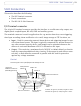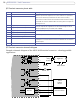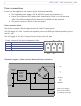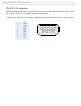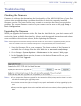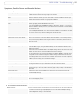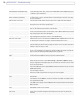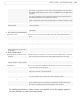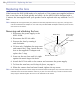- Axis Network Camera User's Manual 223M
Table Of Contents
- Product Features
- Accessing the Camera
- Video Streams
- Setup Tools
- Video and Image Settings
- Audio
- Live View Config
- Event Configuration
- System Options
- Security - Users
- Security - 802.1x
- Date & Time
- Network - Basic TCP/IP Settings
- Network - Advanced TCP/IP Settings
- Network - SOCKS
- Network - QoS (Quality of Service)
- Network - SMTP (email)
- Network - SNMP
- Network - UPnP™
- Network - RTP (Multicast)/MPEG-4
- Network - Bonjour
- Ports & Devices
- LED Settings
- Maintenance
- Support
- Advanced
- About
- Resetting to the factory default settings
- Unit Connectors
- Troubleshooting
- Replacing the lens
- Technical Specifications
- Glossary of Terms
- Index

56
AXIS 223M - Troubleshooting
Emergency recovery procedure
If power to the camera is lost during the upgrade, the process will fail and the unit will
become unresponsive. A flashing red Status LED indicates a failed upgrade. To recover the
unit, follow the steps below. The serial number is found on the label attached to the bottom
of the camera.
1. UNIX/Linux - From the command line, type the following:
arp -s <IP address of camera> <Serial number> temp
ping -s 408 <IP address of camera>
Windows - From a command/DOS prompt, type the following:
arp -s <IP address of camera> <Serial number>
ping -l 408 -t <IP address of camera>
2. If the unit does not reply within a few seconds, restart it and wait for a reply. Press
CTRL+C to stop Ping.
3. Open a browser and type in the camera’s IP address. In the page that appears, use the
Browse button to select the upgrade file to use, e.g. axis223m.bin. Then click the Load
button to restart the upgrade process.
4. After the upgrade has completed (1-10 minutes), the unit will automatically restart and
show a steady green on the Power and Status LEDs and flashing green or amber on the
Network LED.
5. Reinstall the camera.
6. Windows - If you are using a DHCP server, type the following from a command/DOS
prompt:
arp -d <IP address of camera>
If the emergency recovery procedure does not get the camera up and running again, please
contact Axis support at www.axis.com/techsup/
Axis support
If you contact Axis support, please help us to help you solve your problems, by providing
the server report, the log file and a brief description of the problem.
Server Report - go to Setup > System Options > Support Overview. The server report
contains important information about the server and its software, as well as a list of the
current parameters.
The Log file is available from Setup > System Options > Logs & Reports. The Log file
records events in the unit since the last system restart and can be a useful diagnostic tool
when troubleshooting.