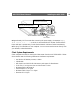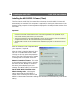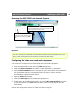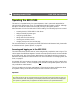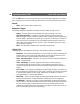Server User Manual
AXIS 250S User’s Manual Operating the AXIS 250S
19
• Manual Trigger - This is used for manually starting and stopping the event. It is also
possible to use this option to trigger the event via the server’s API.
When Triggered...
These settings describe the actions to take when the event type is triggered. One or more
actions may be selected.
• Upload to FTP server - Select the FTP server to upload images to. Note that FTP servers must
first be configured in Upload Servers. See page 20.
• Upload for - Specify the total time to upload the recording. Configurable in seconds,
minutes or hours. This can be used to continue the upload even after the event has ended.
• Upload as long as trigger is active - This option will terminate the upload as soon as the
event ends.
• Split upload into - Use this to split a long video sequence into several shorter sequences.
Configurable in seconds, minutes or hours. This is recommended if there is likely to be
recordings longer than 30 minutes in duration. The AXIS 250S can easily handle video files
of more than 30 minutes, but they may cause problems for some types of FTP server.
• Include pre-trigger recording - The AXIS 250S is capable of saving video sequences that
originate from the time immediately before the trigger. This can be very useful when
checking to see what happened to cause the trigger. Check the box to enable.
Important!
• Base file name - This name will be used for all of the files saved. If suffixes are also used,
the file name will take the form filename_suffix.
• Add suffix - Add either a date/time suffix, a sequence number (with or without a
maximum value), or select Overwrite. This last option will save one file only and will
constantly overwrite it, whereas using sequential numbering with a maximum will
overwrite the first file as soon as the last file is written.
• Activate output port - This box must be checked to enable the use of the output port. The port
is used to control external equipment.
• Keep active during event - This option allows external equipment to be run/controlled for
the entire duration of the event. This might be necessary to e.g. keep extra lighting on
while saving/uploading a video sequence.
• Keep active for - Specify a fixed length of time the port will be active for.
Note that to use pre-trigger recording in event types, pre-trigger recording must first be
enabled in the Video settings.