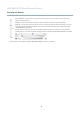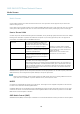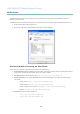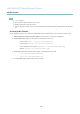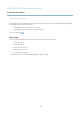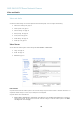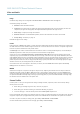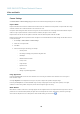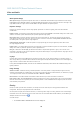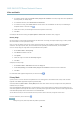User's Manual
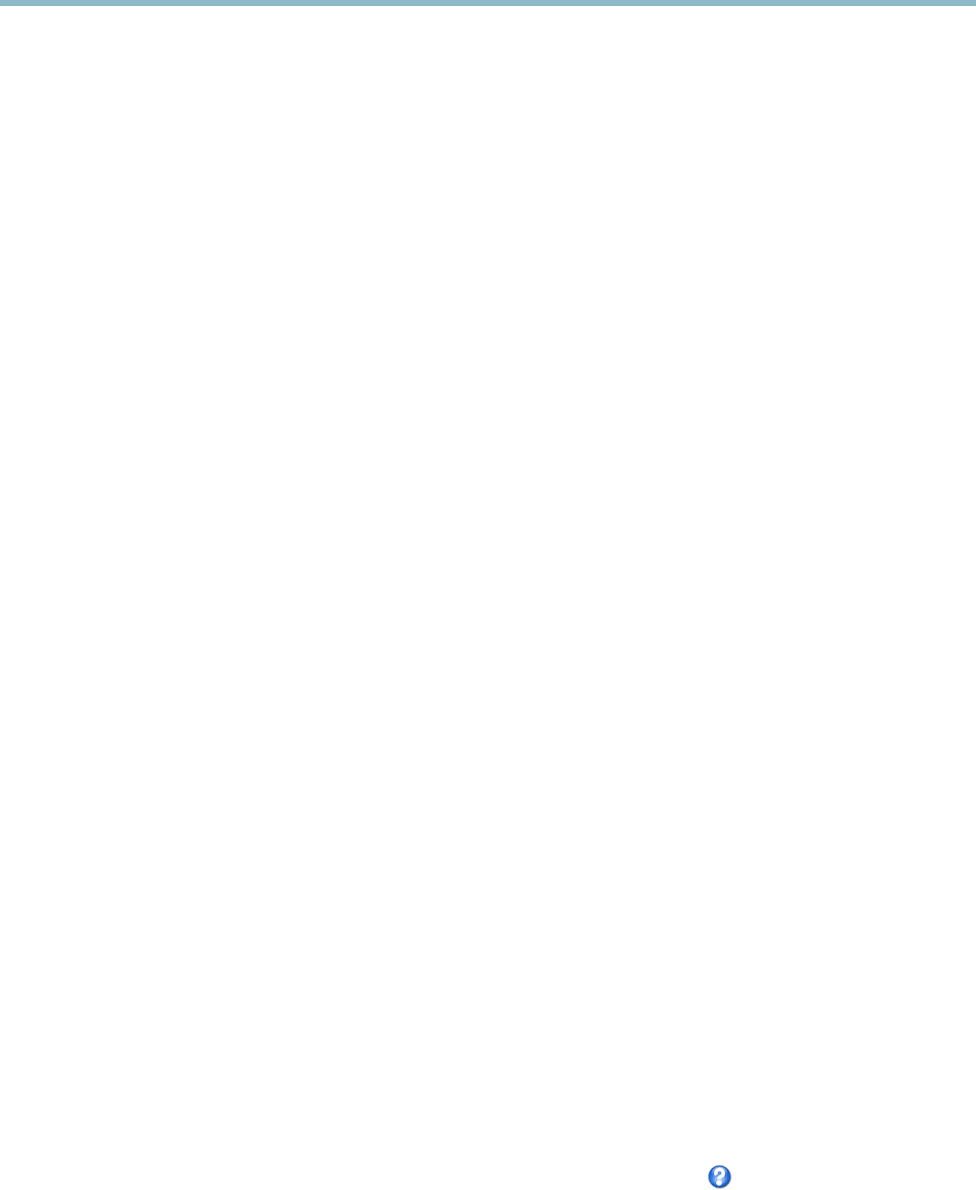
AXIS Q6035 PTZ Dome Network Camera
Video and Audio
Camera Settings
The Video & Audio > Camera Settings p age provides access to advanced image settings for the Axis product.
Capture Mode
Capture mode defines the maximum resolution and maximum frame rate available in the Axis product. A capture mode with a large
maximum resolution has a reduced maximum frame rate and vice versa.
The capture mode setting also affects the camera’s a n gle of v iew as the effective size of t he image sensor differs between capture
modes. If using a capture mode with a smaller m aximum resolution, the angle of view is reduced.
Capture mode is set the first time the product is accessed. Select the desired capture mode and click OK.
Changing capture mode when the product has been configured is not recommended a s most other settings will be either removed
or reset, for example:
1. Go to Setup > Video & Audio > Camera Settings.
2. Select the new capture mode.
3. Click Save.
4. Review and reconfigure all se ttings, for example:
-Streamprofiles
- PTZ settings including preset positions and guard tours
-Gatekeeper
- Motion detection windows
-Privacymasks
-Imageoverlays
- Exposure zones
-Actionrules
- Settings in uploaded applications
Image Appearance
Increasing the Color level increases the color saturation. The value 100 gives maximum color saturation. The value 0 gives a
black and white i
mage.
The imag
e Brightness can be adjusted in the range 0–100, where a higher value produces a brighter image.
Inc
reasing the Sharpness can increa se bandwidth usage. A sha rper image might increase image noise especially in low light
conditions. A lower setting reduces image nois e, but the whole image will appear less sharp.
White Balance
White balance is used to make colors in the im age appear the sa me regardless of the color temper ature of the light s o urce. The Ax is
product can be set to automatically identify the light source and compensate for its color. Alternatively, select the type of light
source from the drop-down list. For a de scription of each available setting, see the online help
.
18