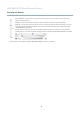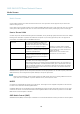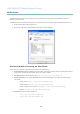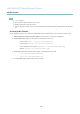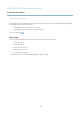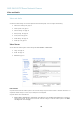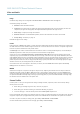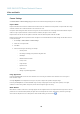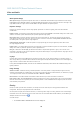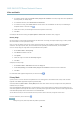User's Manual
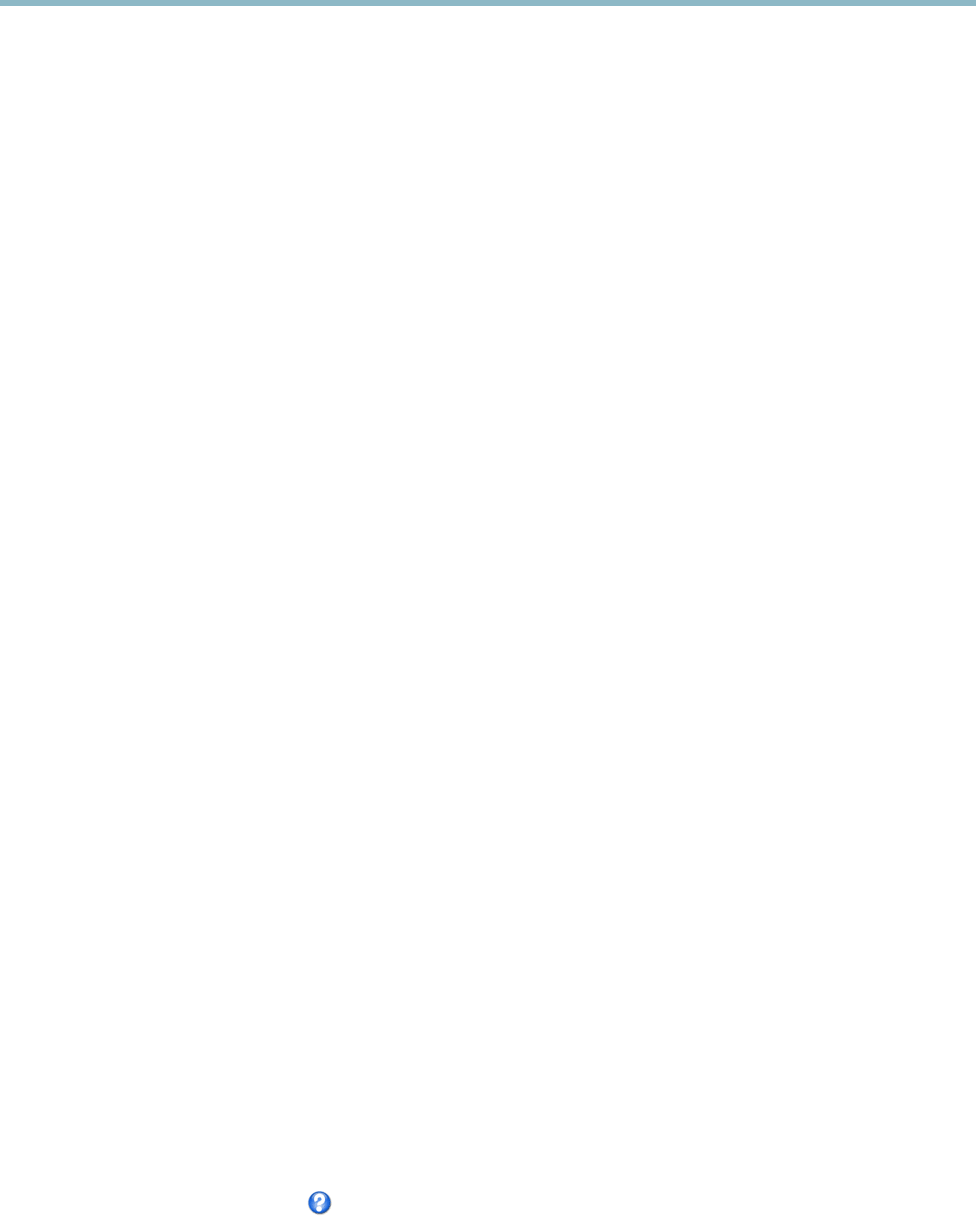
AXIS Q6035 PTZ Dome Network Camera
Video and Audio
Wide Dynamic Range
Wide dynamic range can improve the exposure w hen there is a considerable contrast between light and da rk areas in the imag e.
Enable WDR in intense backlight conditions. The different WDR settings adjust for various amounts of contrast in the image. Use a
higher WDR number for a higher contrast. Disable WDR in low light conditions f or optimal exposure.
Exposure Settings
Configure the exposure settings to suit the image quality requirements in relation t o lighting, frame rate and bandwidth
considerations.
Exposure control - These settings is used to adapt to the amount of light used. Automatic is the default settings can be used in most
situations. The shutter speed is automatically set to produce optimum image quality.
Maxexposuretime-Select the maximum exposure time from the dro p-down list. Increasing the ex posure time w ill improve
image quality, but decrease the frame rate. There may also be an i n crease in motion blur. Checking Allow slow shutter decreases
the shutter speed in low light to improve image brightness.
Enable Backlight compensation - Enable this option if a bright spot of light, for example a light bulb, causes other areas in
the image to appear too dark.
Exposure zones - This settings determines which part of the image is used to calculate the exposure. For most situations, the Auto
setting can be used. For particular requirem ent, select a predefined a rea.
Max gain - Measured in decibels (dB), gain describes the amount of amplification applied to a signal, in this case the visual
information in t he image. A high level of amplification may provide a better image in very low light situa tions. A high gain will also
increasetheamountofimagenoise.
Day/Night
The IR cut filter prevents infrared (IR) light from reaching the image senso r. In poor lighting
conditions, for exa m ple at night, or
when using an IR lamp, set the IR cut filter to Off. This increases light sensitivity and allows the product to “see” infrared lig ht. The
image is shown in black and white when the IR cut filter is off.
If using automatic Exposure control,settheIRcutfilter to Auto to automatically switch between On and Off accordingtothe
lighting conditio ns.
Image Settings
Autofocus enabled - Automatic focusing is enabled by default. If the focus position is changed manually using the focus bar,
autofocus will be disabled even if enabled here. In this case, use the PTZ control panel to enable autofocus, see
PTZ Controls, on page
10
. If required, the focus control can be disable
d under PTZ > Advanced > Controls.
Noise reduction - Set to On to enab le nois
e reduction. Noise reduction may increase the amount of motion blur.
ImagefreezeonPTZ-Select
All move m ents to freeze the image while the camera is m oving during a pan, tilt or zoom op eration.
Once the camera reaches its new position, the view from that position is shown. Presets freezes the image only when the camera
moves between preset positions.
Overlay
Overlays are used to provide extra information, for example for forensic video analysis or during product installation an d
configuration. Overlays are superimposed over the video stream.
An overla y text can display the current date and time, or a text string. When using a text string, modifiers c an be used to display
information such as the current bit rate or the current frame r ate. For information about a vailable modifiers, see
File Naming &
Date/Time Formats
in the online help .
To enable overlays:
1. Go to Video & Audio > Video Stream and select the Image tab.
19