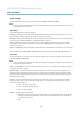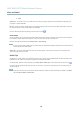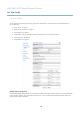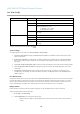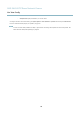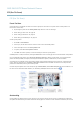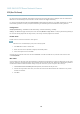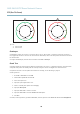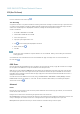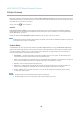User's Manual
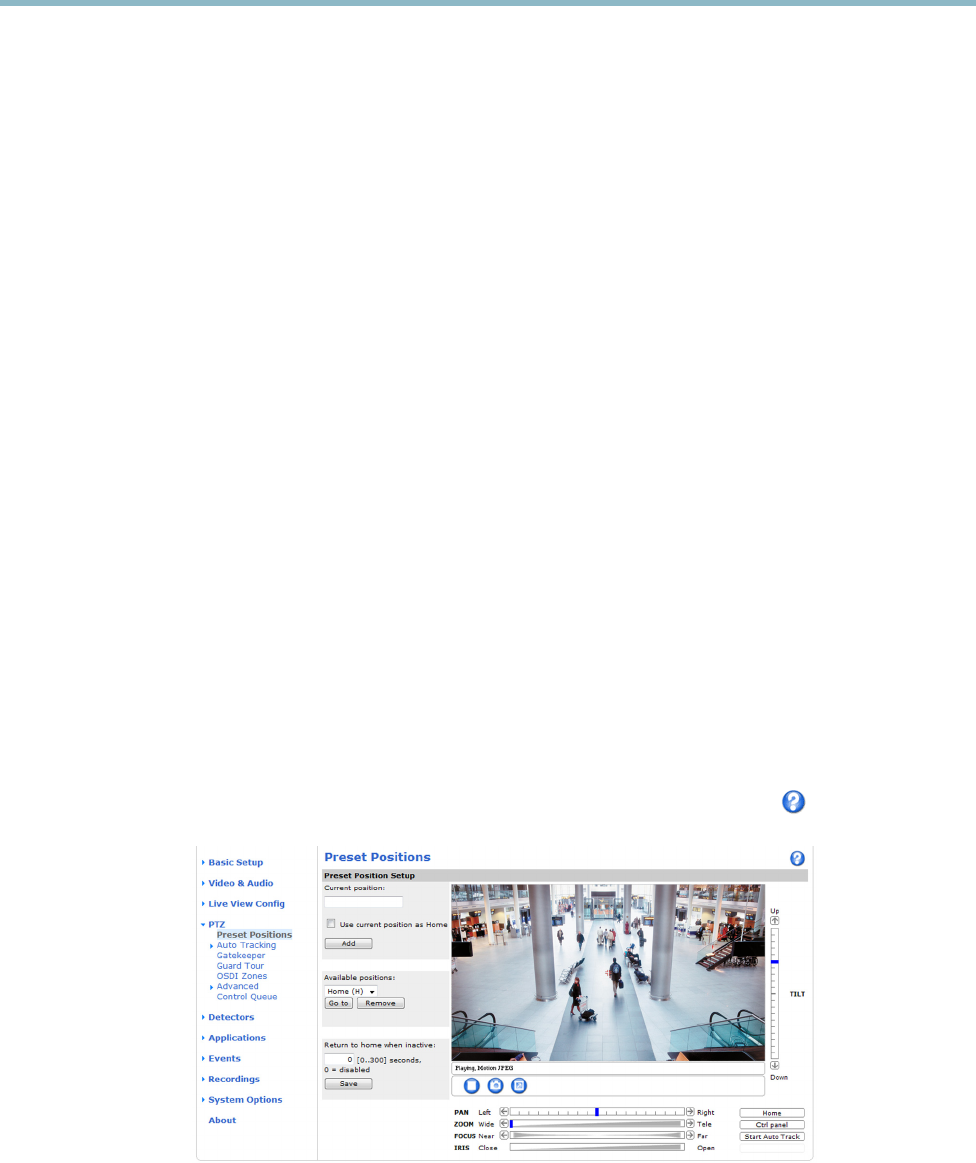
AXIS Q6035 PTZ Dome Network Camera
PTZ (Pan Tilt Zoom)
PTZ (Pan T ilt Zoom)
Preset Positi ons
A preset position is a predefined view that can be used to quickly steer the camera to a specific location. Preset positions can
be accessed in several ways:
• By selecting the preset from the Preset positions drop-down list in the Live View Page.
• When setting up action rules. See
page 34
.
• When setting up Guard Tour. See
page 28
.
• When setting up the Gatekeep er. See
page 28
To add a preset position:
1. Go to PTZ > Preset Positions.
2. Use the pan, tilt and zoom controls to steer the camera view to the desired position.
3. Enter a descriptive name in the Current position field.
4. If required, select Use current position as Home.
5. Click Add. Thecamera’sposition,irisandfocussettingsaresavedasapresetposition.
The Home position is readily accessible by clicking the Home buttonontheLiveViewpageandinthePresetP
ositions setup windo w.
To set a customized home position, sele ct Use current position as H ome when adding a preset pos
ition. The user-defined home
position will have (H) adde d, for example, Entrance (H). The default Home position, called “ Home”, will still be available .
The product can be configured to return to the Home position when the PTZ functionality has been inactive for a specified length
of time. Enter the l ength of time in the Return to home when inactive field and click Save.Setthetimetozerotopreventthe
product from automatically returning to the H
ome position.
To include the preset position name in t
he overlay text, go to Video & Audio,selectInclude overlay text and enter the modifier #P in
the field. For m ore information about modifiers, see
File Naming & Date/Time Formats
in the online help .
Autotracking
The Axis product can detect movement in the fi eld of vie w , for e xa mple a moving vehicle or person. I f autotracking is enabled, the
Axis p roduct will automatically pan and tilt to follow the moving object. In case there is much s imultaneous movement, the area with
26