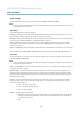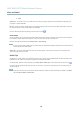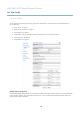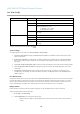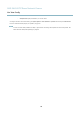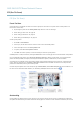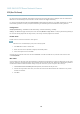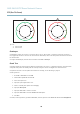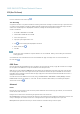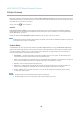User's Manual
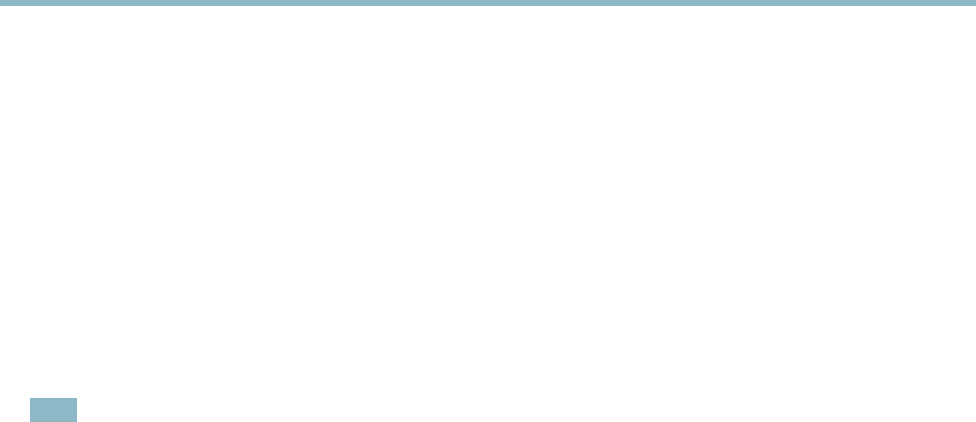
AXIS Q6035 PTZ Dome Network Camera
PTZ (Pan Tilt Zoom)
the most movement will be followed. Autotracking continues until the moving object stops or disappears from the monitored area.
Movement in areas blocked by privacy masks and in exclude areas does not trigger autotracking .
It is strongly recommended to enable the PTZ Control Queue if autotracking and guard tour are enabled simultaneously. In the PTZ
Control Queue, guard tour has lower priority than autotracking, so autotracking will not be a bandoned to start a guard tour.
Configuration
Start/Stop Autotracking - Click Start to enable autotracking. To disable autotracking, click Stop.
Settings - The Movement trigger sensitivity level can be set to Low, Medium or High. Medium is usually a good choice, depending on
the size of the moving objects and the image contrast, a low or high s ensitivity might be more suitable.
Exclude Areas
Exclude areas a re areas where movemen t is to b e ignored.
Note
Movement in an area blocked by a privacy mask is always ignored.
1. Click Add area to create an exclude area
2. Resize and mo ve the area (the blue rectangle) to the desired position.
3. Enter a descriptive n ame and click Save.
To remove an area, click the name of the area and click Remove. To enable or disable an area, click t he nam e of the area and
click Enab le/Disable.
Max Limits
The pan and tilt limits restrict the area wh ere autotracking is allowed. The area beyo
nd the set limits will be ignored. This may prove
useful, for example, to avoid tracking birds in the s ky. Between the pan start and end limits , autotracking is allowed going clockwise.
The illustrations show the difference between setting a range from 135° to 45° (1) and a range from 45° to 135° (2).
1. Select Enable tilt limit and Enable pan limit respectively to enable the tilt a n d pan limits.
2. Enter the Tilt angl e and Pan limit values, or click the links and move the blue horizontal and vertical bars in the preview
window until satisfied.
3. Click Save.
27