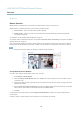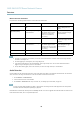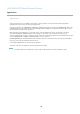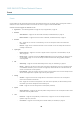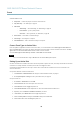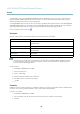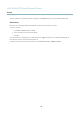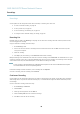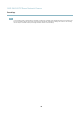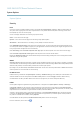User's Manual
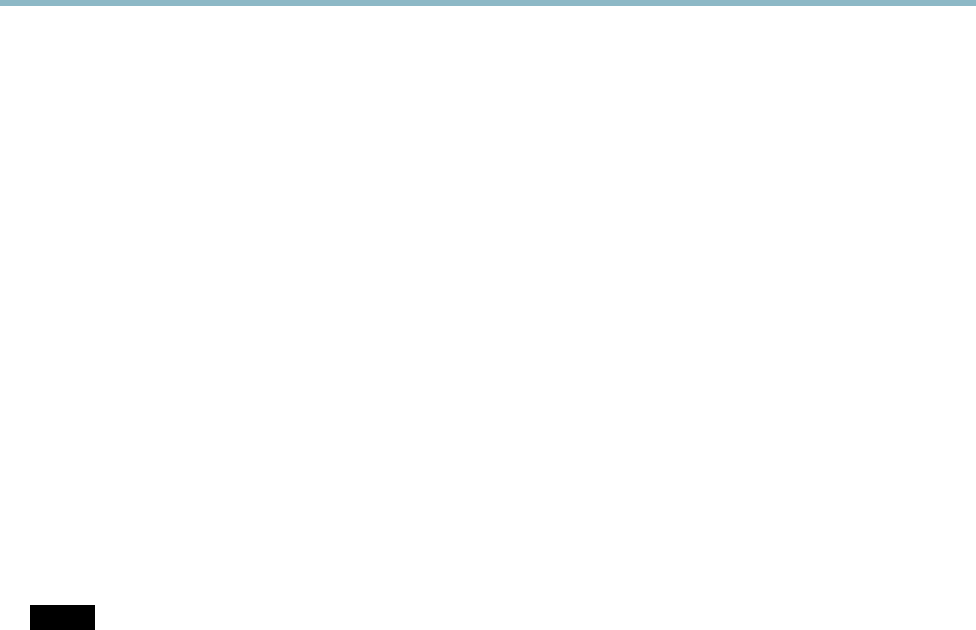
AXIS Q6035 PTZ Dome Network Camera
Events
Available actions include:
• Output Port — activate an I/O port to control an external device.
• Play Audio Clip —see
Audio Clips, on page 22
.
• PTZ Control
- Autotracking — start autotracking, see
Autotracking, on page 2 6
.
- Preset Position — go to a preset position.
- Guard Tour — start a guard tour, see
Guard Tour, on page 28
.
• Record Video — record video to a selected storage.
• Send Images —sendimagestoarecipient.
• Send Notifications —sendanotification message to a recipient.
Convert Event Types to Action Rules
If the Axis produ ct is upgraded to firmware version
5.40
or later, it is recommended to convert Event Types to Action Rules.The
legacy user Event Types in the cam e ra will continue to work but will not be visible in the user interface of the camera. The Event
Types need to be converted to Action rules to become visible in the user interface.
To convert Event Types to Action Rules go to Events > Action Rules and click Convert.
NOTICE
This is not recommended when usin g a VMS based on the old Ev ent Management Syste m.
Setting Up an Action Rule
An action rule defines the conditions that must be met for the product to perform an action, for example record video or send email
notifications. If multiple conditions are de fined, all m ust be met to trigger the action.
The following example describes how to set up an action rule to record video to a network share if there is movement in the
camera’s field of v iew.
Set up motion detection and add a network share:
1. Go to Detectors > Motion Detection and configure a motion detection window, see
page 31
2. Go to System Options > Storage and set up the network share, see
page 47
.
Set up the action rule:
1. Go to Events > Action Rules and click Add.
2. Select Enable rule and enter a descriptive name for the rule.
3. Select Detectors from the Trigger drop-d own list.
4. Select Motion Detection from the d rop-down list. Select the motion detection window to use.
5. Optionally, select a Schedule and Additional conditions,seebelow.
6. Under Actions, select Record Video from the Type drop-down list.
7. Select a Stream profile and configure the Duration settings as described below.
8. Select Network Share from the Storage drop-do wn list.
35