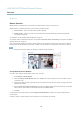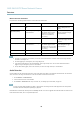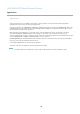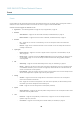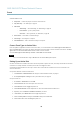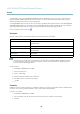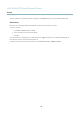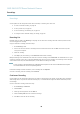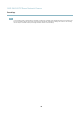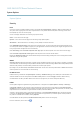User's Manual
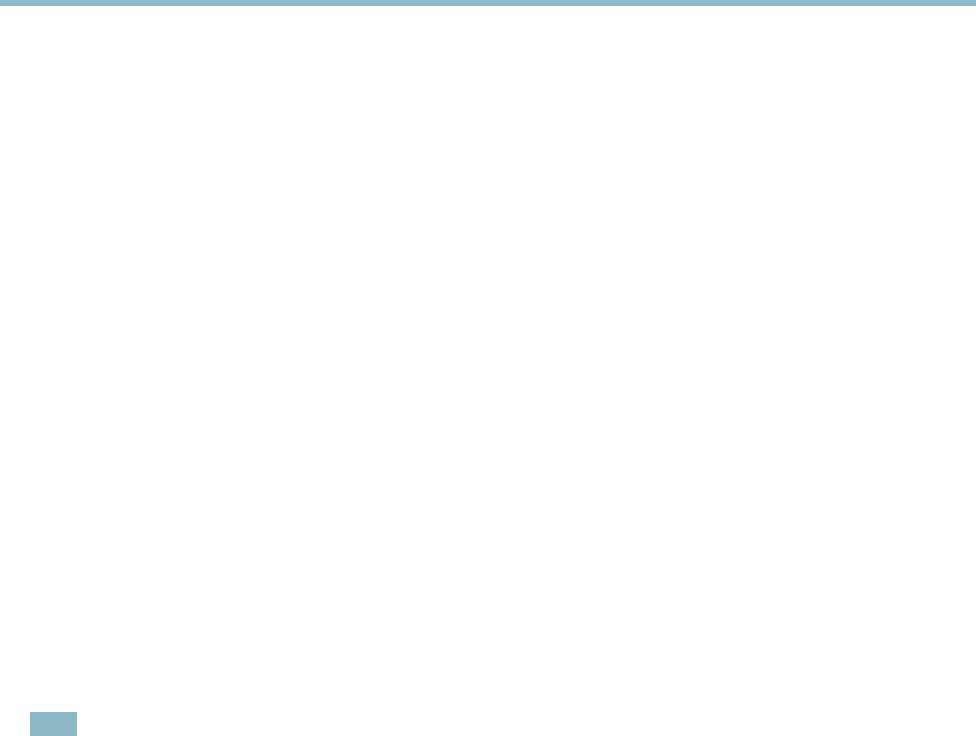
AXIS Q6035 PTZ Dome Network Camera
Recordings
Recordings
TheAxisproductcanbeconfigured to record video continuously or according to an action rule:
• To start a continuous recording, see
page 38
.
• To set up action rules, see
page 35
.
• To access recordings, see
Recording List, on page 38
.
•Toconfigure camera controlled storage, see
Storage, on page 46
.
Recording List
Recorded videos are listed on the Recordings > List page. The list shows each recording’s start date and time, duration and the
event that triggered the recording.
To play or download a recording, follow these steps:
1. Go to Recordings > List.
2. Use the filter to narrow the list of recordings. Enter the desired filter criteria and click Filter. Some filters may take
a long time to complete.
3. Select the recording.
4. Click Play to play the recording, or click Download to download the recording.
Multiple recordings can be downloaded at the same time. Select the recordings and click Download. The downloaded file is a zip file
containing a minimum of three files, of which the Matroska (mkv) files are the actual recordings. The r ecordings are time-stamped
with the date and time they were downloaded (that is, not the date the
recordings were made).
Note
To play record ings in Windows Media Player, AXIS Matroska File Splitter must be installe d. AXIS Ma tros ka File Splitter
can be downloaded from www.axis.com/techsup/software
For detailed r ecording and video informa t ion, se lect a recording and click Properties.
To remove a recor ding, select the recording and cl ick Remove.
Continuous Recording
The Axis product can be configured to continuously save video to a storage device. See
Storage, on page 46
for more information
about storage devices. To prevent the disk from becoming full, it is recommended to configure the disk to automatica lly rem o ve
old recordings.
To start a continuous recording, follow these steps:
1. Go to Recordings > Continuous.
2. Select Enabled.
3. Select type of storage device from the Disk lis t.
4. Select a Stream profile to use for continuous recordings.
5. Click Save to save and start the recording.
38