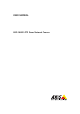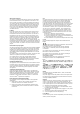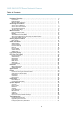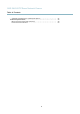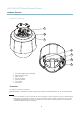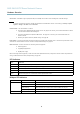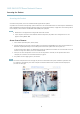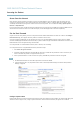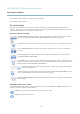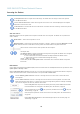User's Manual
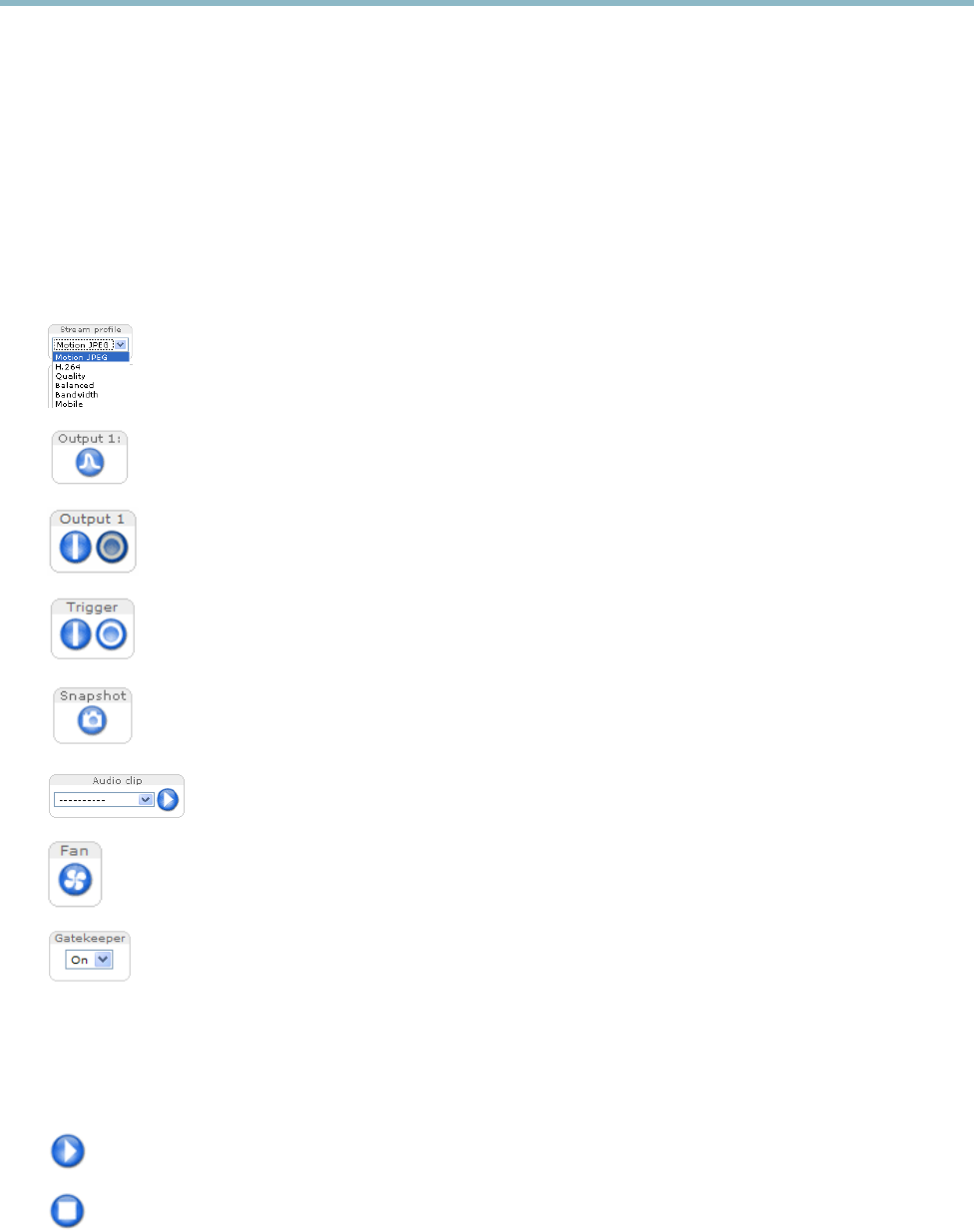
AXIS Q6035 PTZ Dome Network Camera
Accessing the Product
Select the desired capture mode from the drop-down list and click OK.
See also
Capture Mode, on pag e 18
.
The Live View Page
The controls and layout of the Live View page may have been customized to meet specific installation requirements and user
preferences. Consequently, some of the examples and functions featured here may differ f rom those displayed in your own Live View
page. T he following provides an overview of each available control.
Controls on the Live View Page
The Stream Profile drop-down list allows you to select a custom ized or pre-programmed stream profile. Stream
profiles are configured under Video & Audio > Stream Profiles.See
Stream Profiles, on page 17
.
Click Pulse to activate the output for a d efine d period of time, such as switching on an external light for 20 seconds.
Click the Active/Inactive buttons to manually start and stop a connected device — e.g. switch an external light
on and off.
The Manual Trigger button is used to trigger an action rule from the Live View page; see . Enable this button
from Live View Confi g > Action Buttons.
Click Snapshot to save a snapshot of the video image. Right-click the video image to save it in JPEG format on your
computer. This button is primarily intended for use when the AXIS M edia Control viewer t oolba
r is not available.
Enable this button from Live View Config > Action Buttons.
The Audio clip drop-down list allows you to play an audio clip from the Live View page. Select the audio
clip and click the Play button.
Activate the product’s fans with this button. Enable this button from Live View Config > Action Buttons. The Fan
button is activated automatically. Press this button to activate it m anually.
Enable or disable the Gatekeeper by selecting On or Off from the drop-down list. See
page 28
for more information
about Gatekeeper.
AXIS Media Control viewer toolbar
The AXIS Media Control view e r toolbar is availab le in Inte rne t Explorer only. Se e
AXIS Media Control (AMC), on page 12
for more
information. The toolbar d isp
lays the following buttons:
The Play button connects to the Axis product and starts playing a media stream.
The Stop button stops the media stream.
9