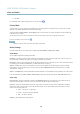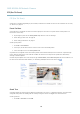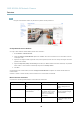User's Manual
AXIS M1034-W Network Camera
Video and Audio
3. Click Save .
For information about supported image formats, see the online help
.
Privacy Mask
A privacy mask is an area of solid color that prohibits users f ro m viewing parts of the monitored area. Privacy masks canno t be
bypassed via the VAPIX® Application Programming Interface (API).
The Privacy Mask List (Video & Audio > Privacy Mask) shows all the masks that a re currently configured in the Axis product and
indicates if the y are enabled.
You can add a new mask, re-size the mask with the mouse,chooseacolorforthemask,andgivethemaskaname.
For more information, see the online help
Important
Adding many privacy masks may affect the product’s performance.
Audio Settings
The audio functionality for each video stream is enabled under Video & Audio > Video Stream > Audio.
Audio Modes
The Axis product supports the following audio modes:
Full duplex - Simultaneous two-way audio allowing the Axis product to transmit and r
eceive audio at the same time. There is no
echo cancellation; i f feedback loops appear, try moving the microphone or the speaker.
Half-duplex - Audio can be transmitted to and from the Axis product but only in one direction at a time. To transmit audio using the
Live View page, use the Talk and Listen buttons, see
AMC A udio Controls, on page 12
.
Simplex — speaker only - Audio is transmitted from a client to the Axis product and can be played by a speaker connected
to the product. To transmit a udio using the Live View page, th
e Talk and Microphone buttons must both be active, see
AMC
Audio Controls, on page 12
.
Simplex — microphone only - Audio captured by the product microphone is transmitted from the Axis product to one or more clients.
To set the audio mode, go to Video & Audio > Audio Settings and select the desired mode from the Audio mode drop-down list.
Audio Input
Input sensitivity - Select the microphone sensitivity level (High/Low) depending on the sound level i n the monitored area. For
example, if the Axis product is installed in a noisy environment, try setting the input sensitivity to Low.
Input gain - Control the volume (dB Full Scale) of the audio input. If the sound is to o low, choose a higher dB, to amplify the
sound. If the sound is too high, choose a lower dB. The Level bar gives a visual representation of the audio signal level in dB
relativ
e to the full -scale input level.
• Green — the signal is at a good level.
• Yellow — the signal is becoming d istorted.
• Red — the signal is distorted.
Encoding - Select digital audio encoding format.
22