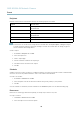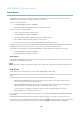User's Manual
AXIS M1034-W Network Camera
Events
• Output Port — activate an I/O port to control an external device.
• Play Audio Clip —see
Audio Clips, on page 23
.
• PTZ Control
- Preset Position — go to a preset position.
- Guard Tour — s tart a guard tour, see
Guard Tour, on page 27
.
• Record Video — record video to a selected storage.
• Send Images —sendimagestoarecipient.
• Send Notifications —sendanotification message to a recipient.
• Status LED — flash the LED indicator. This can for example be used to validate triggers such as motion detection during
product installation and configuration.
Setting Up an Action Rule
An action rule defines the conditions that must be met for the p roduct to perfo rm an action, f or example record video or send email
notifications. If multiple conditions are defined, all must be met to trigger the action.
The following example describes how to set up an action rule to record video to a network share if there is mo vement in the
camera’s field of view.
Set up mo tion detection and add a network share:
1. Go to Detectors > Motion Detection and configure a motion detection window, see
page 30
2. Go to System Options > Storage and set up the network share, see
page 49
.
Set up the action rule:
1. Go to Events > Action Rules and click Add.
2. Select Enable rule and e nter a descriptive name for the rule.
3. Select Detectors from the Trigger drop-down list.
4. Select Motion Detection from the drop-down list. Select the motion detection window to use.
5. Optionally, select a Schedule and Additional conditions,seebelow.
6. Under Actions, select Record Video from the Type drop-down list.
7. Select a Stream profile and configure the Duration settings as described below.
8. Select Network Share from the Storage drop-down list.
To add additional cr iteria, select the Additional conditions option and add additional triggers. To prevent an action from being
triggered repeatedly, a Wait at least time can be set. Enter the time in hours, minutes and seconds, during which the trigger
should be ignored b efore the action rule can be activated again.
The recording Duration of some actions can be set to include time immediately before and after the event. Select Pre-trigger time
and/or Post-trigger time and enter the number of seconds. When While the rule is active is enabled and the action is triggered
again during the post-trigger time, the recording time will be extended with another post-trigger time period.
For more information, see the online help
.
33