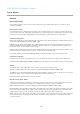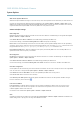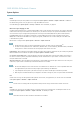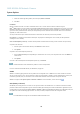User's Manual
AXIS M1034-W Network Camera
System Options
Wireless
Wireless Network Status
To vie w a list of availa ble wireless networks, go to System Options > Network > Wireless. The status of wireless networks list is the
result of a network scan an d provides the followi n g information:
• SSID is the name of a wireless network (or ad-hoc network).
• Mode shows the type of network, which can be Master (an access point) or Ad-Hoc.
• Security shows the type of security the network uses.
• Channel shows the wireless channel currently in use.
• Signal strength shows the quality, the strength, of the signal.
• Bit rate shows the current bit rate in Mbit/s. This can only be shown for the access point currently in use.
Click Refresh to perform a new scan.
Access points with a disabled SSID Broadcast will not appear unless the Axis product is associated with it. Once the wireless
connection is established, the network the Axis product is currently linked to is shown in blue. A network using unsupported
security is shown in gre y.
Wireless Settings
Important
• To establish and mainta in communication, all wirele ss settings must be exactly the same in the Axis prod uct as in the
access po int or ad-hoc network.
•Alwaysconfigure or change the wireless settings in the A xis product first, before changing the settings in the wireless
access point.
• Keys, pa ssphrases and certificates that are used for security must be entered manually. Contact your Network
Administrator for the requirements for the selected access point or ad-hoc network.
The wireless settings control how the Axis product interacts with the wireless network. Apart from identifying the wireless network, it
is also possible to enable wireless encr yption.
Select Enable congestion control to secure the wireless connection between the Axis product and access point in congested
environments, for example where there are m
any available networks and where many devices are using the same access point.
Congestion control uses a Request To S
end/Clear To Send (RTS/CTS) handshake to reserve access to the wireless m edia before
transmitting a packet. Using the handshake decreases throughput since it adds an overhead. In some situations, however, the
overhead of the RTS/CTS handshake is lower than the overhead caused by collisions on the wire les s media. Con gestion control is
disabled by default.
Select Enable WLAN p
airing button to allow the wireless Axis product to connect to an access point by pushing a button on both of
the devices within a 120 second tim e window. During this time the devices will automatically discover each other and agree on a
configuration.
Make sure the access point also has push b utton configuration (PBC) enabled and that the Axis p roduct is not connected to the wired
network. A
fter a successful pairing any WLAN settings set by the user in the Axis product are overwritten. The WLAN pairing button
is enabled by default; desel ect this option to prevent unauthorized WLAN p airing.
SSID is the name of the selected wireless network, which must be ex actly the same as the name in the wire les s a cces s poi nt. If the
field is left blank the A xis product will not c onnect to any wireless network.
Note
SSID is sometimes written as E SSID.
44