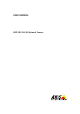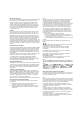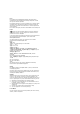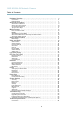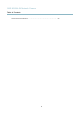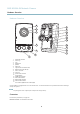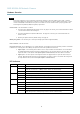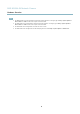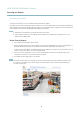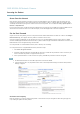User's Manual
AXIS M1034-W Network Camera
Hardware Overview
NOTICE
Due to local regulations or the environmental and electrical conditions in which the product is to be used, a shielded
network cable (STP) may be appropriate or req uired. A ny network c ables that are routed in outdoor environments or similar
shall be shielded (STP) and intended for their specific use. Make sure that the network switch is properly grounded. See
Electromagnetic Compatibility (EMC)
for regulatory requirements.
Control button - The control button is u sed for:
• ConnectingtoanAXISVideoHostingSystemservice.See
page 41
. To connect, press and hold the button for about
1 second until the Status LED flashes gr een.
• ConnectingtoAXISInternetDynamicDNSService. See
page 42
. To connect, press and hold the button for
about 3 seconds.
• Resetting the product to factory default settings. See
page 51
.
WLAN pairing button - For connecting to an access point through push b utton configuration (PBC).
Power connector - Mini DC connector
I/O terminal connector - Use in applications for e.g. motion detection, event triggering, time lapse recording and alarm notifications.
In addition to an auxiliary pow er and a GND pin, the I/O terminal connector provides the interface to:
• Digital output – For connecting external devices such as relays and LEDs. Connected devices can be activated by
the VAPIX® Application Prog ramm ing Interface, output buttons on the Live View page or by an Action Rule. The
output will show as active (shown under System Options > Ports & Devices) if the alarm device is activated.
• Digital input – An alarm input for connecting devices that can toggle between an open and closed circuit, for
example: PIRs, door/window contacts, glass break detectors, etc. When a signal is received the state changes and
the input becomes active (shown under System Options > Ports & Devices).
LED Indicators
LED
Color
Indication
Green
Steady for connection to a 100 MBit/s network. Flashes for network acti
vity.
Amber
Steady for connection to a 10 MBit/s network. Flashes for network activity.
Network
Unlit No network connection.
Green Steady green for no rmal operation.
Amber
Steady during startup and when restoring s ettings. Flashes while waiting to record an audio clip.
Status
Red
Flashes while recording audio. Slow flash for failed upgrade.
Green
Normal oper
ation.
Power
Amber
Flashes green/amber during firmware upgrade.
Unlit Wired mode.
Green Steady for connection to a wireless network. Flashes f or network activity.
Red
Steady for no wireless network connection. Flashes while scanning for w ireless networks.
Wireless
Amber
Steady during wire le ss network pai ring. Flashes for wireless network activity.
7