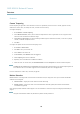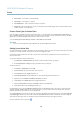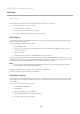User's Manual
AXIS M3014 Network Camera
Events
Events
The Axis product can be configured to perform actions when diffe rent events occur, for example, start a recording when motion is
detected. The set of conditions that defines how and when the action is triggered is called an Action Rule.
Available Action Rule triggers and conditions include :
• Applications — use installed a pplications to trigger the rule, see Applications, on page 25.
• Detectors
- Motion Detection — trigger the rule when motion is detected, see Motion Detection, on page 22.
- Tampering — trigger the rule when tampering is detected, see Camera Tampering, on page 22.
• Hardware
- Network — trigger the rule if n etwork connection is los t or restore d.
• Input Signal
- Manual Trigger — trigger the rule using the Manual Trigger button in the Live View page, see Controls on
the Live View page, on page 8 . This can for ex ample be used to validate actions during product inst allation
and configuration.
• PTZ
- Moving — trigger the rule when the cam era v iew moves due to a PTZ operation. This can for example be used
as an additional condition to prevent an action rule triggered by motion detection to record video while the
camera view moves due to a PTZ operation.
- Preset Reached —triggertherulewhenthecamerastopsatapresetposition.Thiscanbeforexamplebeused
with the Send Images action to upload images from the preset position.
• Storage
- Available — trigger the rule when the storage device is unmounted or removed. This can for example be
used to send maintenance notifications.
- Full — trigger the rule when the
storage device is full. Under normal operation, the oldest recordings will be
overwritten to prevent the storage device from becoming full.
- Locked —triggertheruleifthestoragedeviceislocked(writeprotected).
• System
- System Initializing — trigger the rule when the product is being started. This can for example be used to send a
notification when the product restarts.
• Time
- Recurrence — trigger the rule periodically, see Recurrences, on page 28. This can for example be used to upload
an image every 5 minutes.
- Use Schedule — tr igge r the rule according to the selecte d schedule , s ee Schedules, on page 28.
Available actions
include:
• PTZ Control
- Preset Position — go to a preset position.
- Guard Tour — start a guard tour, see Guard Tour, on page 20.
26