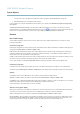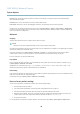User's Manual
AXIS M3014 Network Camera
System Options
Maintenance
The Axis product provides several maintenance functions. These are available under System Options > Maintenance.
Click Restart to perform a correct restart if the Axis prod uct is not behaving as expected. This will not affect any of the current
settings.
Click Restore to reset most settings to the factory default values. The following settings are not affected:
• the boot protocol (DHCP or static)
• the static IP address
• the default router
• the subnet mask
•thesystemtime
• the IEEE 802.1X settings
Click Default to reset all settings, including the IP address, to the factory default values. This button should be used with caution. The
Axis product can also be reset to factory default using the control button, see Reset to factory default settings, on page 40.
To identify the p roduct or test the Status LED, click Flash LED under Identify and specify the duration in seconds, minutes or hours.
This can be useful for identifying the product am ong other products installed in the same location.
For information about firmware upgrade, see Upgrading the firmware, on page 41.
Support
Support Overview
The System Options > Support > Support Overview page provid es information on troubleshooting and contact information,
should you require technical assistance.
See also Troubleshooting, on page 41 .
System Overview
To get a n overview of the Axis product’s status a nd settings, go to System Options > Support > System Overview. Information that
can be found here includes firmware version, IP address, network and security settings, event settings, image settings and recent log
items. Many of the c aptio
ns are links to the proper Setup page.
Logs & Reports
The System Options > Support > Logs & Reports page generates log s and reports useful for system analysis and troub leshooting. If
contacting Axis Support, please provide a valid Server Report with your query.
System Log - Provides information about system events.
Access Log - L ists a ll failed attempts to access the product. The Access Log can also be confi gured to list all connections to the
product (see below).
Server Report - Pro vides information about the product status in a pop-up window. The Access Log is automatically included
in the Server Report.
You can view or download the server report. Downloading the server report creates a .zip file that contains a complete server report
text file in UTF–8 format. Select the Include snapshot w ith default image settings option to include a snapshot of the product’s
Live View that also shows the settings specified under Video Stream>Image>Image Appearance. The server report .zip file should
always be included when contacting support.
39