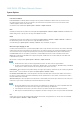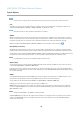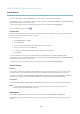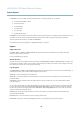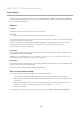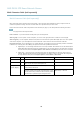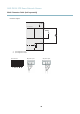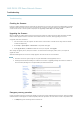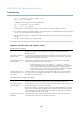User's Manual
AXIS P5532 PTZ Dome Network Camera
System Options
The log levels for the System Log a nd the Access Log are set under System Options > Support > Logs & Reports > Configuration.
The Access Log can be configured to list all connections to the product (select Critical, Warnings & Info). If required, a differ ent log
level can be used when sending emails.
Advanced
Scripting
Scripting allows experi ence d users to customize and use their o wn scripts.
Caution
Improper use may cause unexpected behavio r and loss of contact with the Axis product.
Axis strongly recomm ends that you do not use this function unless y ou understand the consequences. Axis Support does not provide
assistance for problem s with customized scripts.
To open the Script Editor, go to System Options > Advanced > Scripting. It is recommended to create a backup file before
customizing the scripts. If a script causes problems, reset the product to its f actory default settings, see page 46.
For m ore information, see www.axis.com/developer
File Upload
Files, fo r example web pages and images, can be uploaded to the Axis product a nd used as custom settings. To upload a file, go
to System Options > Advanced > File Upload.
Uploaded files are accessed through http://<ip address>/local/<user>/<file name> where <user> is the
selected user group ( viewer, operator or administrator) for the uploaded file.
Plain Config
Plain Con fig is for advanced users with experience of Axis product configuration. M ost parameters can be set a nd modified from this
page. Help is available from the standard help pages.
To open Plain Config, go to Sy stem O p tions > Ad vanced > Plain Config.
Reset to factory default settings
This will reset all param ete rs, including the IP address, to the factory default settings:
1. Press and hold the C ontrol button and the Restart button at the same time (see Hardware overview, on page 5 ).
2. Release the Restart button but continue to hold down the Control button for about 15 seconds until the Status indicator
flashes a mbe r.
3. Release the Control button. The process is complete after about 1 minute (when the Status indicator turns green). The
product has be
en reset to the factory default settings. The default IP address is 192.168.0.90
4. Re-assig
n the IP address.
It i
s also possible to reset parameters to factory default vi a the web interfa ce. Go to Setup > System Options > Maintenance.
46