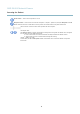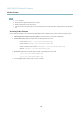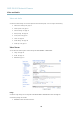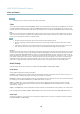User's Manual
AXIS Q1602 Network Camera
Video and Audio
Camera Settings
The Video & A udio > Camera Settings p age pro vides access to advanced image settings for the Axis product.
Image Appearance
Increasing the Color level increases the color saturation. The value 100 gives maximum color saturation. The value 0 gives a
black and white image.
The image Brightness can be adjusted in the range 0–100, where a higher value produces a brighter image.
Increasing the Sharpness can increase bandwidth usage . A sharpe r image might increase image noise especia lly in low light
conditions. A lower setting reduces image noise, but the whole image will appear less sharp.
The Contrast change s the relative diffe re nce between light and dark. It can be adjusted using the slidebar.
White Balance
White balance is used to make colors in the image appear the sam e regar dless of the color tem perature of the light source. The Axis
product can b e set to automatically identify the light source and compensate for its color. Alternatively, select the type of light
source from the drop-down list. For a description of each avai lable setting, see the online help
.
Wide Dynamic Range
Wide dynamic range (Dynamic Contrast) can improve the exposure when there is a considerable contrast between light and dark
areas in the image. Enable WDR in intense ba cklight condi tions. Disable WDR in low light conditions for optimal exposure .
Note
This se tting is only pos sible when usi ng automatic exposure c ontrol.
Exposure Settings
Configure the exposure settings to suit the image quality requirements in relation to lighting, frame r ate and bandwidth
considerations.
Exposure value - C lick in the bar to fine-tune the exposure.
Exposure control - These settings is used to adapt to th
e amount of light used. Automatic is the default s ettings can be used in most
situations. The shutter speed is automati cally set to prod uce optimum im age quality. Flicker-free 50 or 60 Hz is used to remove
flicker which can be caused by fluorescent and other light sources. The Hold current option locks the current exposure settings.
Enable Backlight compensation - Enable this option if a bright spot of light, for example a light bulb, causes other a reas in
the image to appear too dark.
Exposure zones - This setting
s determines which part of the image is used to calculate the exposure. For most situations, the Auto
setting can be used. For particular requirement, select a predefined area.
IR cut filter
The IR cut filter preve
nts infrared (IR) light from reaching the imag e sensor. In poor lighting conditions, for example a t night, or
when using an IR lamp, set the IR cut filter to Off. This increases light sensitivity and allows the product to “see” infrared lig ht. The
image is shown in black and white when the IR cut fi lter is off.
If using automatic Exposure control,settheIRcutfilter to Auto to automatica lly switch between On and Off accordingtothe
lighting
conditions.
Overlay
Overlays are used to provide extra i nformation, for example for forensic video analysis or duri n g product installation an d
configuration. Overlays are superimposed over the video stream.
18