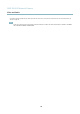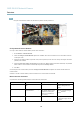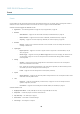User's Manual
AXIS Q1602 Network Camera
Video and Audio
Note
The internal microphone is used by default; the external microphone is used when connected. It is possible to disable the
internal microphone by connecting a plug to the m ic input.
Source - Select Microphone for an external microphone or Line for a Line in device, e.g. an audio mixer for multiple microphones or
a microphone w ith a built-in amplifier.
Microphone power - The Enab le microphone p ower option provides DC power for an external microphone. M icropho ne power should
only be used with microphones that have no battery and when using the internal microphone. This setting should not be enabled
when using a dynamic or battery powered m icrop hone. Microphone pow er will not harm the micro phone; if you are uncertain, try
switching it off and on. To use a professional m icrophone requiring 48V phantom power, you need an external power supply and a
balanced-unbalanced converter (audio transfor mer ) in between.
Input gain - Control the volume (dB Full Scale) of the audio input. If the sound is to o low, choose a higher dB, to amplify the
sound. If the sound is too high, choose a lower dB. The Level bar gives a visual representation of the a u dio signal level in dB
relative to the full-scale input level.
• Green — the signal is at a good level.
• Yellow — the signal is becoming distorted.
• Red — the signal is distorted.
Encoding - Select digital audio encoding format.
• AAC requires a license for both encoding and decoding. A AC is the least complicated and most widely used codec.
If achieving the best possible audio quality is a priority, AAC is the recommended codec to use. An AAC license
is included in the Axis product.
• G711
• G726
Sample rate - The number of times per second the sound is sampled. A higher sample rate will provide better a udio quality, but
also requires a greater bandwidth.
Bit rate - Set the required bit rate depending on the s
elected encoding. A higher bit rate will give bette r a udio qua lity. A lo we r bit
rate may have latency or delay, but will require less bandwidth.
For m ore information about these settings, please se e the online help
.
Audio Output
An external speaker can be connected to the product’s Audio-out connector (a built-in amplifier is required for this). The output can
be connected to another a m
plifier with speakers. A stereo connector m ust be used for the audio out.
Configure the audio ou
tput settings under Video & Audio > Audio Settings.
Output gain - Con
trol the volume (dB Full Scale) of the line audio output. If the sound is too low, choose a higher dB. If the
sound is to o high, choose a low er dB.
Audio Clips
An audio clip is a sound file that can be played when events occur or directly from the Live View page. The audio clip must first be
uploaded to the Axis prod uct or recorded by a microphone connected to the product.
To add, download, modify or remove audio clips, go to Video & Audio > Audio Clips. For more infor mation se e the online help
.
21