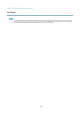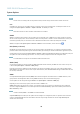User's Manual
AXIS Q1602 Network Camera
Events
To add a recipient:
1. Go to Events > Recipients and click Add.
2. Enter a descriptive name
3. Select a recipient Type.
4. Enter the information needed for the recipient type.
5. Click Te st to test the connectio n to the recipient.
6. Click OK.
Schedules
Schedules can be used as action rule triggers or as additional conditions, for exam ple t o record video if motion is detecte d outs ide
office hours. Use one of the predefined schedules or create a new schedule as described below.
To create a new schedule:
1. Go to Events > Schedules and click Add.
2. Enter a descriptive name and the information needed for a daily, w ee kly, m onthl y or yearly sched ule.
3. Click OK.
To use the schedule in an Action Rule, select the schedule from the Schedule drop-dow n list in the Action Rule Setup page.
Recurrences
Recurrences are used to trigge r Action Rules repeatedly, for example e very 5 minutes or every h o u r.
To set u p a recurrence :
1. Go to Events > Recurrences and click Add.
2. Enter a descripti ve nam e and re currence p attern .
3. Click OK.
To use the recurrence in an Action Rule, first select Time from the Trigger drop-down list in the Action Rule Setup page and
then select the recurrence from the second drop-down list.
To modify or re mo ve re curre nces , sele c t the recurrence in the Recurrences List and click Modify or Remove.
32