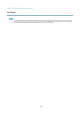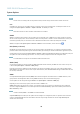User's Manual
AXIS Q1602 Network Camera
Recordings
Recordings
TheAxisproductcanbeconfigured to record video continuously or according to an action rule:
• To start a continuous recording, see
page 33
.
• To set up action rules, see
page 31
.
• To access recordings, see
Recording List, on page 33
.
•Toconfigure camera controlled storage, se e
Storage, on page 41
.
Recording List
Recorded videos are listed on the Recordings > List page. The list s hows each recording’s start date and time, duration and the
event that triggered the recording.
To play or d ow nload a recording , follow these steps:
1. Go to Recordings > List.
2. Use the filter to narrow the list of recordings. Enter the desired filter criteria and click Filter. Some filters may take
a long tim e to complete.
3. Select the recording.
4. Click Play to play the recording, or click Download to download the recording.
Multiple recordings can be download ed at the same time. Select the recordings and click Download. The downloaded file is a zip file
containing a minimum of three files, of which the Matros ka (mkv) filesaretheactualrecordings. The recordings are time-stamped
with the date a nd time they were dow nloaded (that is, not the date the
recordings we re made).
Note
To play recordings in Window s Media Player, A XIS Matroska File S plitte r must be installed. AXIS Ma tros ka File Splitter
can be downloaded from www.axis.com/techsup/software
For detailed recording and video information, select a recording and click Properties.
To remove a recor ding, sel ect the recording and click Remove.
Continuous Recording
The Axis product can be con figured to continuously save video to a storage device. See
Storage, on page 41
for more information
about storage devices. To prevent the d isk from becoming full, it is recommended to configure the disk to automatically remove
old recordings.
To start a continuous recording, follow these steps:
1. Go to Recordings > Continuous.
2. Select Enabled.
3. Select type of storage device from the Disk list.
4. Select a Stream profile to use for continuous recordings.
5. Click Save to save and start the recording.
33