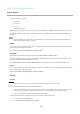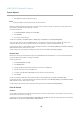User's Manual
AXIS Q1602 Network Camera
Troubleshooting
Troubleshooting
Checking the Firmware
Firmware is software that determi nes the functionality of network devices. One of your first actions w hen tro ubleshooting a problem
should be to check the current firmware version. The latest ver sion m a y conta in a correction that fixesyourparticularproblem.The
current firmwa re vers ion in the Axis product is d ispla y ed in the page Setup > Basic Setup and in Setup > About.
Upgrading the Firmware
When you upgrade the product with the latest firmware from Axis website, the product re ceive s the latest functionality available.
Always read the upgrade instr ucti ons and re lease note s available with each new release, be fore upgrading the firmwa re.
To upgrade, follow these instructions:
1. Save the firmware file to your computer. The latest version of the firmw are is availa ble free of c harge from Axis website
at www.axis.com/techsup
2. Go to Setup > System Options > Maintenance in the products web pages.
3. Under Upgrade Server, click Browse and locate the file on your computer. Click Upgrade.
After starting the upgrade process, always wait at least 5–10 minutes before restarting the product, even if you suspect the
upgrade has failed.
AXIS Camera Management can be used for multiple upgrades. S ee www.axis.com f or more inform ation.
Note
• Your dealer reserves the right to charge for any repair attributable to faulty upgrade by the user.
•Preconfigured and customized settings are saved when the firmware is upgraded
(providing the features are availa ble in
the new firmware) although this is not guaranteed by Axis Communicatio ns AB.
Emergency Recovery Procedure
If power or network connection is lost during the upgrade, the process fails and the product becomes unresponsive. Flashing r ed Status
indicator indica tes a failed upgrade. To recover the product, follow the steps below. The serial number is found on the product’s label.
1. In UNIX/Linux, type the fol lowing from the command line:
arp -s <IP address> <serial number> temp
ping -s 408 <IP address>
In Windows,typ
e the follow ing from a command/DOS prom pt (this may require that you run the command pro mpt as
an admi nistrator):
arp -s <IP address> <serial number>
ping -l 408 -t <IP address>
2. If the p roduct d oes not reply in 30 seconds, restart it and wait for a reply. Press CTRL+C to stop Ping.
3. Open a browser and type in the product’s IP address. In the page that appears, use the Browse button to select the upgrade
file to us e . Then click Load to restart the upgrade process.
4. After the upgrade is complete (1–10 minutes), the product automatically restarts and shows a steady green on the Status
indicator.
5. Reinstall the product, re fe rring to the Installation Guide.
If the emergency recovery procedure does not get the pro duct up and running again, contact Axis support at www.axis.com/techsup/
46