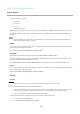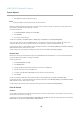User's Manual
AXIS Q1602 Network Camera
Troubleshooting
Missing images in uploa ds This can occur whe n trying to use a larger image b uffe r than is actually available. Try lowering
the frame rate or the upload period.
Slow image up date Configuring pre -buffe rs , m oti o n d e tection, high-resolution im ages or high fr am e rates will affe ct
the performance of the Axis prod u ct.
Poor performance Poor performance may be caused by heavy netw ork traffic, multiple users accessing the product,
low performance cl ients, use o f features such as motion detection, event handling or uploaded
applications.
Poor quality snapshot images
Screen incorrectly
configured on your computer
Configure your screen to show at least 65000 colors, that is, at least 16 bits. Using only 16 or 256
colors will produce dithering artifacts in the image.
Overlay image is not displayed
Incorrect size or location of
overlay image
The overlay im a ge may have been positione d incorrectly or m ay be too l arge . See
Overlay Image
Settings
in the online help for more informa tion.
Privacy mask is n ot displayed
Incorrect size or location of
privacy mask
The privacy mask may have been positioned incorrectly or may be too large.
Browser freezes
Firefox can sometimes
freeze on a slow computer
Lower the image resolution
Problems uploading files
Limited space There is only limited space available for the upload of your ow n files. D ele te existing files to free
up space.
Motion Detection triggers unexpectedly
Changes in luminance
Motion detection is based on changes in luminance in the im age. This means that if there are
sudden chang es in the lighting, motion dete cti on may trigger mista ke nly. Lower the sensitivity
setting to avoid p roblems with luminance.
No audio
Incorrect s etup
Check the sound card in the computer. Ensure that mute
is not selected and that the volume
settings are correct.
No audio or very poor audio
quality
Check that Enable audio support is selected under Setup > System Options > Security > Audio
Support.
Check that the correct Audio Input sourc
e is selected under Setup > Video & Audio > Audio
Settings.
Poor audio quality
CPU overloaded
Reduce the number of listener
s and viewers. Decrease image resolution and compression.
Unsynchronized audio and
video
Synchronize the product’s date and timesettingswithanNTPserver. GotoSetup > System
Options > Date & Time.
49