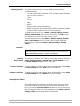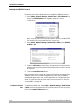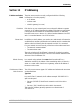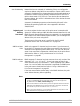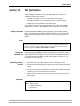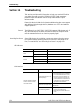User's Manual
Configuration Possibilities
122 AXIS 5500 / AXIS 5550 User’s Manual
browser session. The browser reports the new state by changing into https
mode. In the browser’s Security Alert box, select View Certificate and
Install Certificate. Follow the instructions of the Install Certificate
Wizard.
Generating a
Certificate Request
Select the Generate Certificate Request radio button and click Next.
Enter the data asked for:
• Country Name:
Example:
US
• State or Province Name:
Example:
California
• Locality Name:
Example:
Los Angeles
•Organization Name:
Example:
Printers Inc
• Organizational Unit Name:
Example:
Sales Dept
•Common Name*:
Example:
printserver2@company.com
• Current Date (yyyy/mm/dd):
Example:
2004/09/28
• Validity Duration (in days):
Example:
365
* Common Name denotes the name given to the print server in the network. If you do
not have a DNS server on your network, you must include the domain name, e. g.
xxx@company.com
Click Finish.
Now the print server will generate a public/private key pair and a PEM-
encoded Certificate Request, called cert.pem. Click Save, Save this file to
disk and Save.
Send this Certificate Request to your Certificate Authority for their
signature.
Importing a
Certificate
When you receive the PEM-encoded certificate from your Certificate
Authority, open the print server’s Web interface and select Admin |
Security Settings. Click Import and follow the instructions on the screen.
Accessing the Print
Server’s Web Pages
over https://
Whenever SSL/TLS is enabled, you can only reach the print server’s Web
interface through the secure services. The unsecure way via http:// is
closed and now you have to address the print server’s Web interface in
the secure way, i.e. via https://.