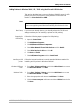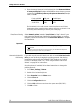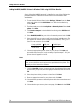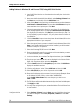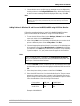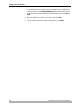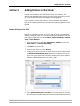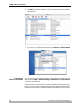User's Manual
Adding Printers in Windows
32 AXIS 5500 / AXIS 5550 User’s Manual
4. Enter the name of the server (or its IP address) in the field Name and address
of server providing lpr (Example: AXIS100086) and enter the port you want
to use in the field Name of printer or print queue on that server (Example:
USB1). Click OK.
End the wizard in the usual manner: select Manufacturer and Printer,
keep/replace driver, name the printer, make it default or not, share it or not
and finally decide whether you want to print a test page.
Client/Server Printing Select Network printer instead of Local Printer in Step 2 above if your
print server has already been installed by the administrator on another
computer. Follow the instructions in the Add Printer Wizard to complete
the installation.
Important!
Alternative Method for
LPR Printing
If you wish to print over LPR but do not wish to install Print Services for
Unix you can do this by changing the printing protocol after having
installed the printer using the Standard TCP/IP method, see “Adding
Printers in Windows 2000 / XP / 2003 using Windows Add Printer
Wizard” on page 26 for instructions.
Once the printer is installed, follow these instructions to change the
printing protocol:
1. Go to Start | Settings | Printers.
2. Double-click the installed printer.
3. Select Properties from the Printer menu.
4. Click the Ports tab.
5. Click the Configure Port button.
6. Click the LPR radio button and enter the queue name (PR1, PR2...).
7. Click OK to finish.
Ports available USB port Parallel port
AXIS 5500 USB1 —
AXIS 5550 USB1 LPT1
• Make sure that the Automatically detect and install my Plug and Play printer checkbox
is not checked
• Press F1 to access the Windows online help system if you need additional help when
installing a printer/print server using this method.