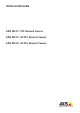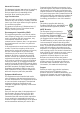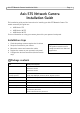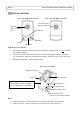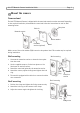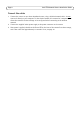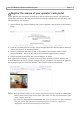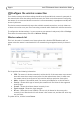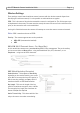User's Manual
Page 10 Axis STS Network Camera Installation Guide
Key Type - The key types available depend on the access point being used. The following options
may be available:
• Manual - Allows you to manually enter the hex key (10 or 26 characters).
• ASCII - In this method the string must be exactly 5 characters for 64-bit WEP, or 13
characters for 128-bit WEP.
• Passphrase - The passphrase can contain up to 31 characters. In 64-bit WEP, the
Passphrase generates 4 different keys. For 128-bit WEP, only 1 key is generated, which is
then replicated for all 4 keys. Key generation is not standardized and may differ from
brand to brand. Check that the generated keys are identical to those in your access point -
if not, they must be entered manually.
Complete the wireless installation
1. Check that the wireless settings in the camera correspond to the settings in the wireless access
point/router.
2. Disconnect the network cable from the camera, which will now attempt to establish the
wireless connection. This may take up to 3 minutes.
3. Refresh the web page to confirm the wireless connection. If the camera cannot be accessed
after 3 minutes, reconnect the network cable and check that the wireless settings match those
in the wireless access point/router.
LED indications & troubleshooting
Status LED
During startup, the Status LED on an Axis STS camera shows the following:
1. Unlit for approximately 10 seconds.
2. Orange for approximately 10 seconds.
3. Unlit.
When using default settings, the Status LED flashes green whenever someone is viewing images
from the camera, on when a recording is in progress, otherwise it is unlit.
If the camera fails to connect to the system, the following may be indicated:
• 1 orange flash - the camera has not received an IP address. Check all cable connections.
Check that the network LEDs on the camera and the router are lit.
• 2 (or 3) orange flashes - The camera has no access to the Internet and/or cannot be added
to the service. If a computer connected to the same network has Internet access, this
indicates that the camera’s traffic is somehow being blocked. Check the settings in the
broadband router, and also in other networking devices (if used) located between the
camera and the Internet. The camera uses port 80 for its communication. Note that a proxy
server cannot not be used between the camera and the Internet.
For all other status LED flash combinations, please contact your operator for further information.