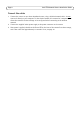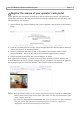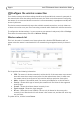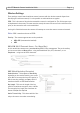User's Manual
Axis STS Network Camera Installation Guide Page 11
Network LED
The Network LED on the camera can indicate the following:
• Green flash - Connected to the network at 100 Mbps.
• Orange flash - Connected to the network at 10 Mbps.
• Red - Cable malfunction. Replace the cable.
Wireless LED (wireless models only)
The wireless LED can indicate the following:
• Green flash - Connected to wireless network.
• Red - No network connection.
• Unlit - Connected via network cable.
Resetting to the Factory Default Settings
This will reset all parameters in the camera to the Factory Default settings:
1. Disconnect power from the camera.
2. Press and hold the Control button and reconnect power.
3. Keep the Control button pressed until the Status LED shows amber (this may take up to 15
seconds).
4. Release the Control button. If the camera is connected to the Internet, the LED will go out after
approximately 30 seconds. The camera has now been reset. If there is no Internet connection
the Status LED will show an error - see above.
Technical information
• The service requires either a broadband router that can assign the camera an IP address via
DHCP, or an ISP that provides you with multiple public IP addresses.
• The camera does not configure NAT-traversal in routers.
• The camera cannot be used behind a proxy server.
• The camera requires port 80 to be open for outgoing traffic. If you can already browse the
Internet from a PC, then no changes are required.
• The camera will function even if your ISP gives you a dynamic (DHCP) IP address that
changes frequently.
• The camera generates almost no background traffic when not in active use. A so-called
keep-alive packet is sent every second minute.