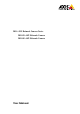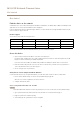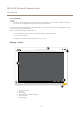User Manual
Table Of Contents
- toc
- About this manual
- Get started
- Setup
- Adjust the image
- Level the camera
- Select exposure mode
- Benefit from IR light in low-light conditions using night mode
- Reduce noise in low-light conditions
- Reduce motion blur in low-light conditions
- Handle scenes with strong backlight
- Monitor long and narrow areas
- Improve license plate recognition
- Hide parts of the image with privacy masks
- Show a text overlay in the video stream when the device detects motion
- Adjust the camera view (PTZ)
- View and record video
- Set up rules and alerts
- Adjust the image
- Learn more
- Troubleshooting
- Specifications
M32–LVENetworkCameraSeries
Setup
Note
Youcanuseanobjectofaknownsizeintheviewasareferencetodecidehowmuchresolutionisneededforrecognition.
Inaddition,youcantrytoadjustthefollowingtooptimizelicenseplaterecognition:
•Shutterspeed
•Gain
•Zoom
Hidepartsoftheimagewithprivacymasks
Createaprivacymasktohideapartoftheimage:
1.GotoSettings>Privacymask.
2.ClickNew.
Showatextoverlayinthevideostreamwhenthedevicedetectsmotion
Thisexampleexplainshowtodisplaythetext“Motiondetected”whenthedevicedetectsmotion:
MakesuretheAXISVideoMotionDetectionapplicationisrunning:
1.GotoSettings>Apps>AXISVideoMotionDetection.
2.Starttheapplicationifitisnotalreadyrunning.
3.Makesureyouhavesetuptheapplicationaccordingtoyourneeds.
Addtheoverlaytext:
4.GotoSettings>Overlay.
5.Enter#Dinthetexteld.
6.Choosetextsizeandappearance.
Createarule:
7.GotoSystem>Events>Rulesandaddarule.
8.Typeanamefortherule.
9.Inthelistofconditions,selectAXISVideoMotionDetection.
10.Inthelistofactions,selectUseoverlaytext.
11.Selectaviewarea.
12.Type“Motiondetected”.
13.Settheduration.
14.ClickSave.
Adjustthecameraview(PTZ)
Tolearnmoreaboutdifferentpan,tilt,andzoomsettings,seePan,tilt,andzoom(PTZ)onpage16.
10