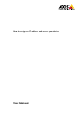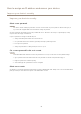User Manual
Table Of Contents
HowtoassignanIPaddressandaccessyourdevice
AXISDeviceManager
AXISDeviceManager
Accessyourdeviceonthenetwork
1.ConnectpowerandnetworktotheAxisdevice.
2.StartAXISDeviceManager.
3.Toconnecttoaserver,gotoMainmenu>Servers>Newconnection:
-Iftheserverisonthenetwork,selectRemoteserverandselectaserverfromthedrop-downlistorentertheIP
addressorDNSaddressintheRemoteservereld.
-Iftheserverisrunninglocallyonthecomputer,selectThiscomputer.
4.TologinasthecurrentWindowsuser,clickLogin.
IfyouclearLogonascurrentuseryouneedtoenterausernameandpasswordinthenextstep.
5.Adddevices:
-AXISDeviceManagerautomaticallysearchesforAxisdevicesonthenetworkandaddsthemtothelistofdevices.
-Tomanuallyadddevices,gotoDevicemanagement>Adddevices.Selectwhichdevicesyouwanttoaddfrom
thelist,clickNext,andthenclickFinish.
-ToadddevicesfromanIPrange,gotoDevicemanagement>AdddevicesfromIPrange.
-ToaddadevicefromaspecicIPaddress,gotoDevicemanagement>Adddevicefromaddress.
6.Toaccessthedevicefromabrowser,clicktheaddresslinkinthelist.
ChangetheIPaddressesofmultipledevices
TospeeduptheprocessofassigningIPaddresses,AXISDeviceManagersuggestsIPaddressesfromaspeciedrange.
1.InAXISDeviceManager,gotoDevicemanagement.
2.SelectthedevicesyouwanttocongureandthenclickAssignIPaddresstoselecteddevices
.
3.IntheDevicemaintenancedialog,clickYes.
4.SelectAssignthefollowingIPaddressrange.
5.TochangethesuggestedIPaddressrange,entertheIPaddressrangeintheIPrangetexteld.
6.ClickNext.
7.TochangeanyoftheIPaddresses,selectadeviceandclickEditIP.
8.ClickFinish.
ChangetheIPaddressofadevice
1.SelectthedeviceyouwanttocongureandthenclickAssignIPaddresstoselecteddevices
.
2.SelectAssignthefollowingIPaddress.
3.EntertheIPaddress,subnetmask,anddefaultrouter.
5