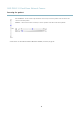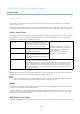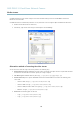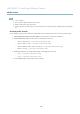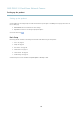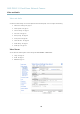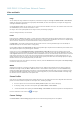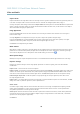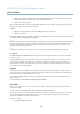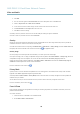Owners manual
AXIS P3367–V Fixed Dome Network Camera
Video and Audio
Image
You can modify the image resolution and compression, and rotate the image from the Image tab (Video & Audio > Video Stream).
Setting the compression level affects the image quality and bandwidth; the lower the compression, the higher the image quality
with higher bandwidth requirements.
To avoid bandwidth problems on the network, you can limit the frame rate allowed to each viewer. The maximum frame rate can be
set to Unlimited, or you can limit the frame rate to a value.
An image or text can be superimposed over the image as overlay. See Overlay, on page 20.
Save your settings before they can take effect.
H.264
H.264, also known as MPEG-4 Part 10/AVC, is a video compression standard that provides high quality video streams at low bit rates.
An H.264 video stream consists of different types of frames such as I-frames , P-frames and B-frames. An I-frame is a c omplete image
whereas P-frames and B-frames only contain the differences from previous/future frames.
The GOV length is the number of frames between two consecutive I-frames. Increasing the GOV length saves considerably on
bandwidth but may have an adverse affect on image quality.
The Axis product supports two H.264 profiles.TheMainprofi le provides higher compression than the Baseline profile with the same
video quality, but requires more processing power to decode.
ThebitratecanbesetasVariable Bit Rate (VBR) or Constant Bit Rate (CBR). VBR adjusts the bit rate according to the image
complexity, using up more bandwidth for increas ed activity in the ima ge , and less for lower ima ge activity. CBR allows you to set a
fixed Target bit rate that consumes a predictable amount of bandwidth. As the bit rate would usually need to increase for increased
image a ctivity, but in this case cannot, frame rate and image quality are affected negatively. To partly compensate for this, it is
possible to prioritize either frame rate or image quality. Not setting a priority means that frame rate and image quality are equally
affected. You must save your settings before they can take effect.
The current bit rate can be set to appear as text overlay. To do this, select the Includ
etextcheck box option under Overla y Settings
and enter the code #b in the field.
MJPEG
Sometimes the image s ize is large due to low light or complex scenery. Adjusting the m a ximum frame size helps to control the
bandwidth and storag e used by the Motion JPEG video
stream in these situations. Setting the frame size to the Default setting
provides consistently good image quality at the expense of increased bandwidth and storage usage in low light. Limiting the frame
size optimizes bandwidth and storage usage, but may give poor image quality. To prevent increased b andwidth and storage usage,
the maximum frame size should be set to an opti
mal value.
Stream Pro files
There a re four pre-programmed stream profiles available for quick set up. The settings for these can be adjusted. New customized
profiles can also be created. Each profile has a descriptive name, indicating its purpose.
•Thestreamprofiles can be accessed from the Stream profile dro p-down list in the Live View page.
• To add, copy, modify, and remove stream profiles go to Video & Audio > Stream Profiles.
• To select the default stream profile go to L ive View Config > Stream Profile and choose the profile from the drop-down list.
For
more information see the online help
on this page.
Camera Settings
The Video & Audio > Camera Settings page provides access to advanced image settings for the Axis product.
17